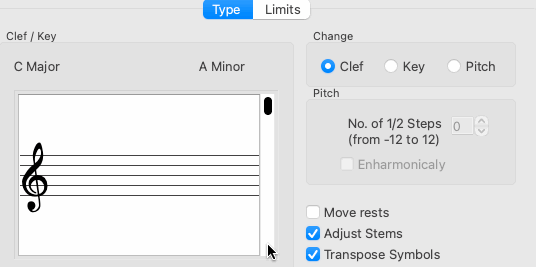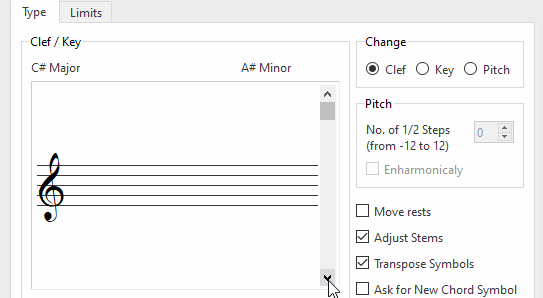Transposing by clef
In the Transposition window, select the limits tab to apply transposition to one or more parts by clef.

How it works …
1
Open the Transposition dialog. Select the Transposition button 2
Select the Clef radio button from the Change section of the Type tab.3
Using the scroller, select the clef you wish to change the part to.4
You may want to move up or down an octave to compensate for the pitch shift.5
To limit the scope of the change-of-clef, go to the Limits tab and set a range of measures.6
Click OK.TIP …
Simply changing the clef sign in the staff itself will not transpose the part. Transpose by clef is required.
Tip: Clef-to-clef transposition within a document
To indicate a clef change within the document with a split system and the new clef in "normal" size, use the Properties tool (ESC key) and click on the barline for the change of clef will occur. In Measure Properties dialog box, select Split system:
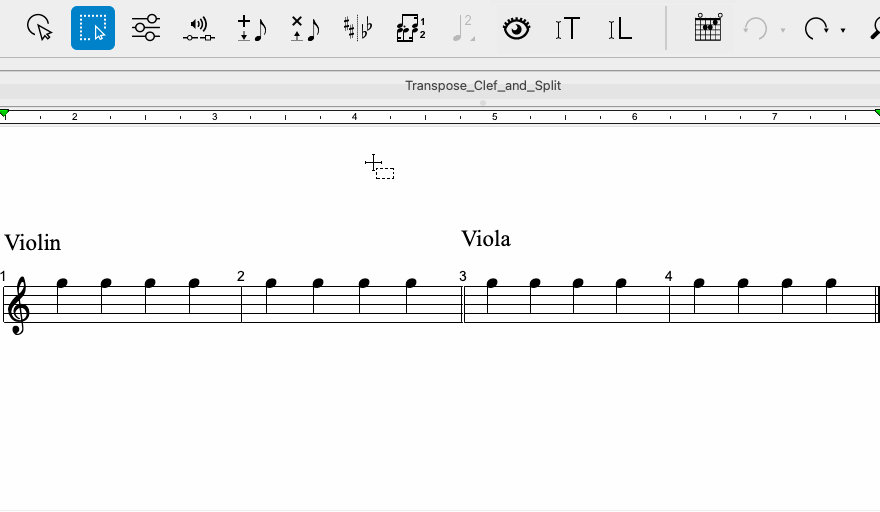

Animation (0:34) - Clef-to-clef transposition within a document
Important info for Piano
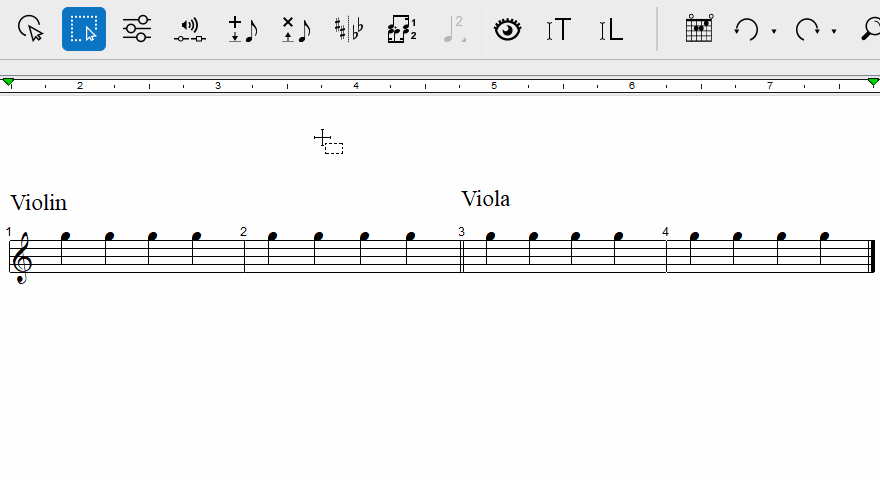
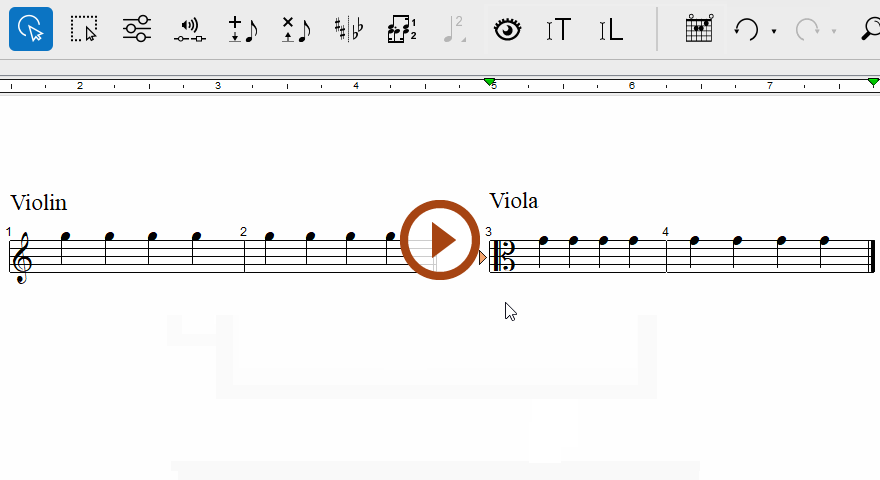
Animation (0:28) - Clef-to-clef transposition within a document
Important info for Piano