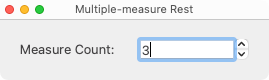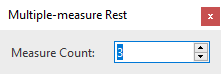Multi-measure rests
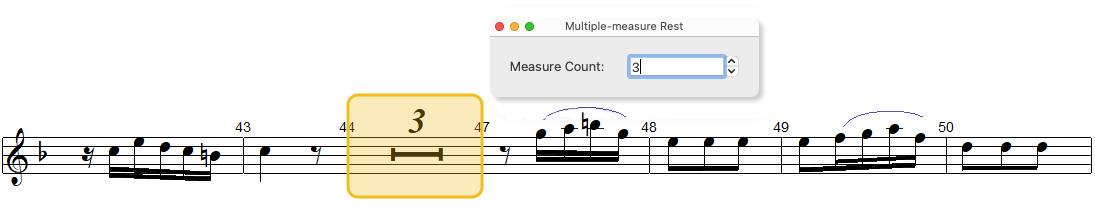
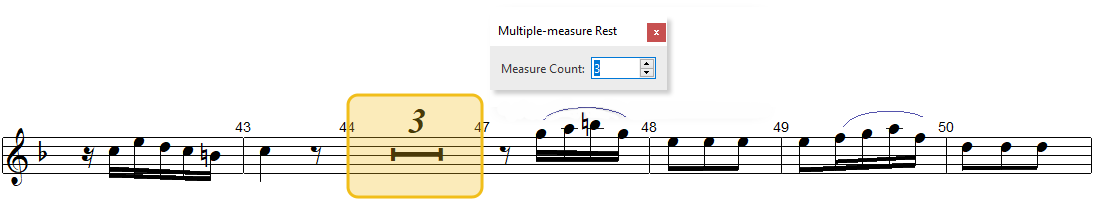
Multi-measure rests (MMRs) uses an editing approach different from other symbols.

How it works …
1. Inserting a Multi-measure rest
1
To insert a Multi-measure rest, select the number of measures required from the measure counter pop-up after clicking the MMR icon in the Symbol Selector window 2
Left-click inside an empty measure to drop the MMR in place.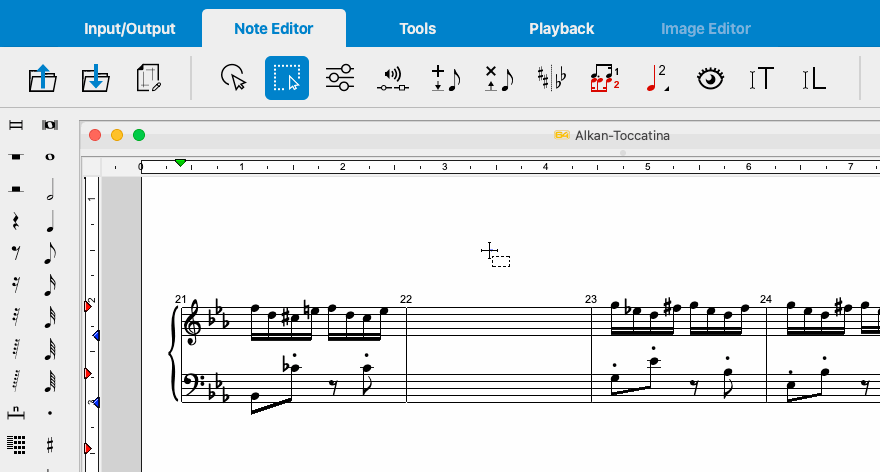
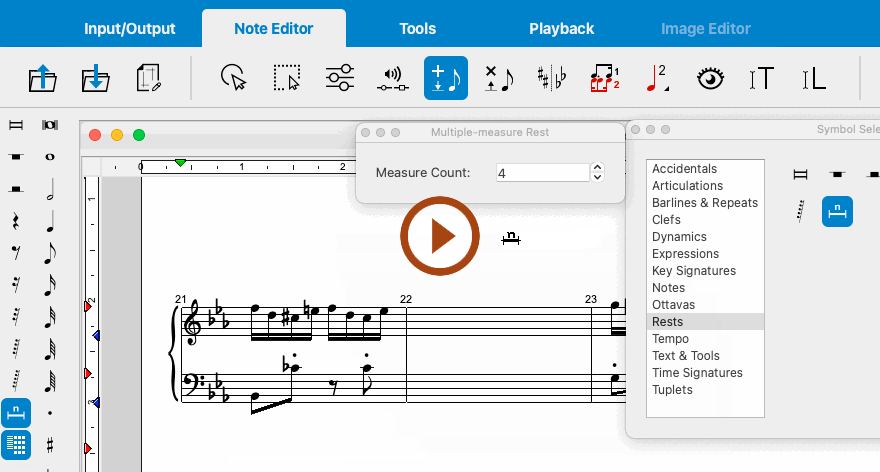
Animation (0:25) - Inserting a Multi-measure rest

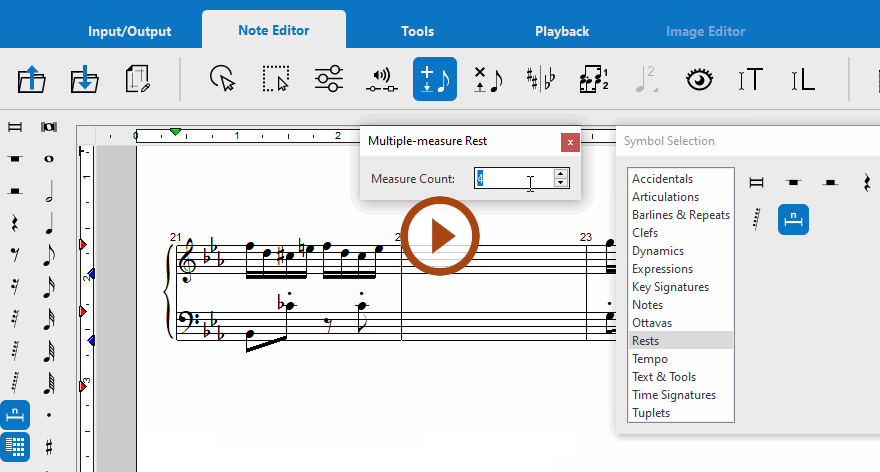
Animation (0:27) - Inserting a Multi-measure rest
NOTE …
The target measure and all other measures of the system must be empty before the MMR can be inserted.
2. Deleting a Multi-measure rest
1
To delete a Multi-measure rest, simply hit the 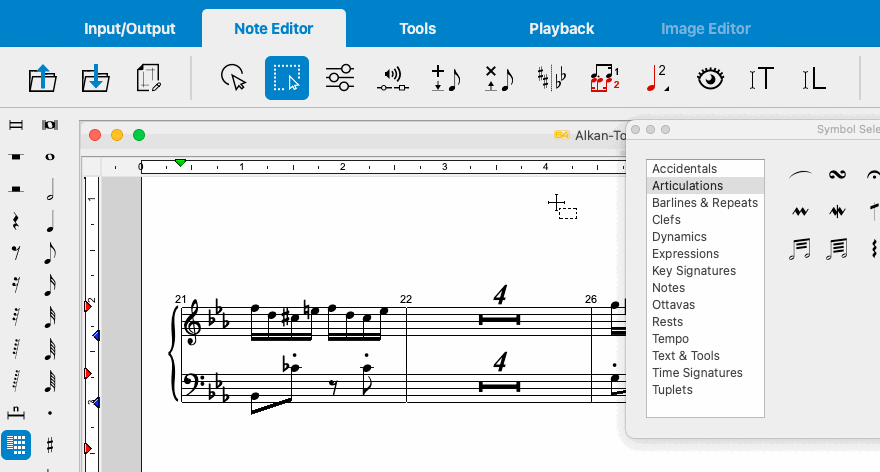
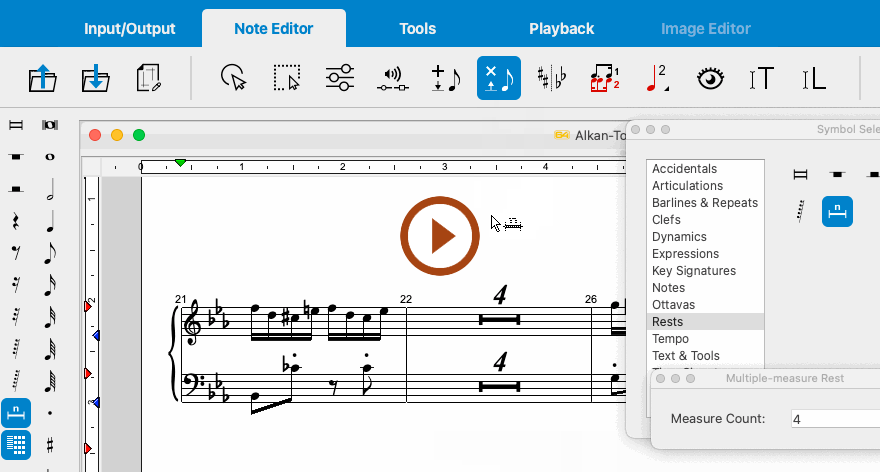
Animation (0:18) - Deleting a Multi-measure rest
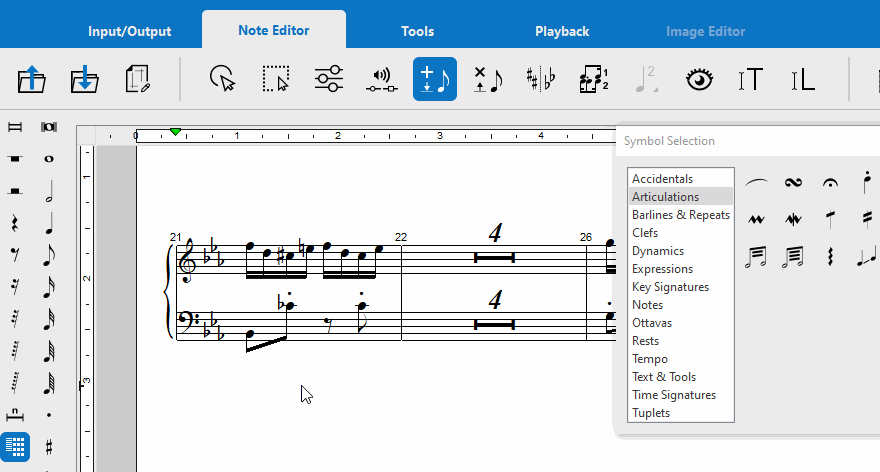
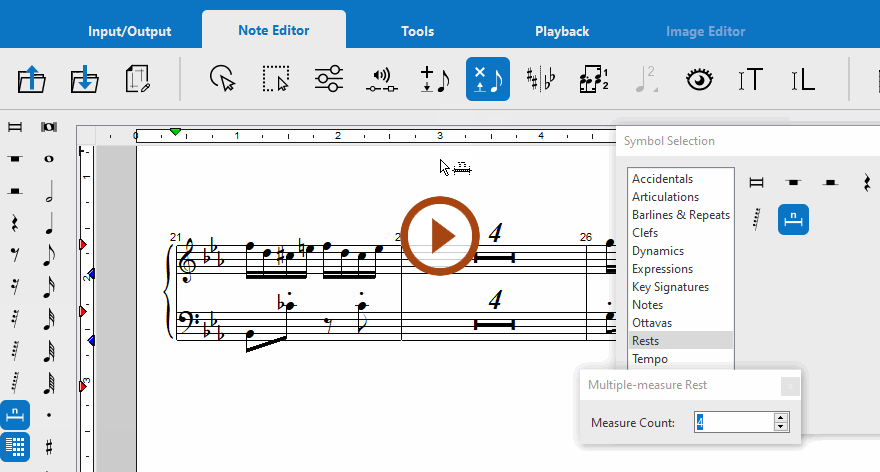
Animation (0:20) - Deleting a Multi-measure rest
3. Changing an existing Multi-measure rest
1
In order to change the number value of an existing Multi-measure rest, you must first select the MMR icon 2
A measure counter window will then pop-up. Choose the number of rests you require then click on the target MMR to change its value. Once a measure number is selected in the pop-up counter, that value will remain until you change it.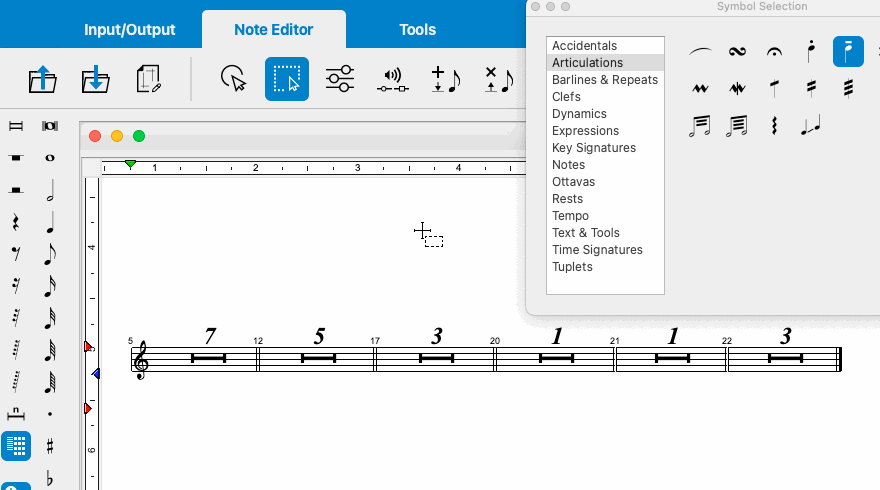
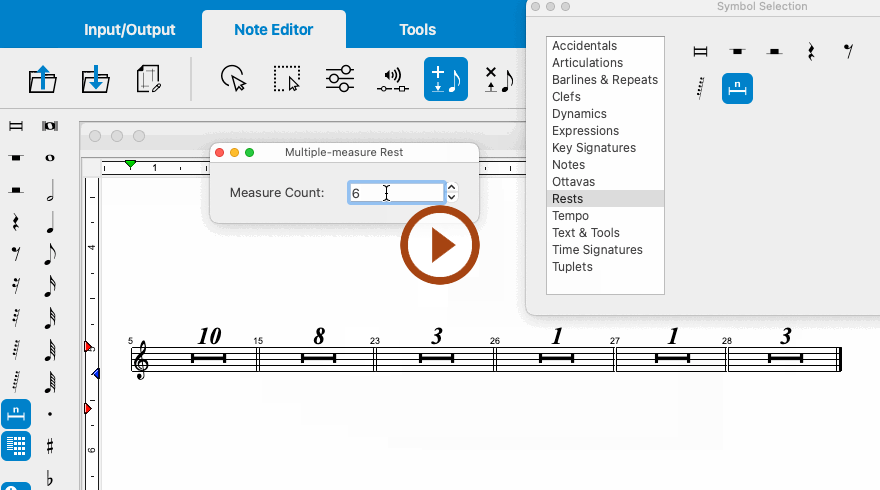
Animation (0:39) - Changing an existing Multi-measure rest
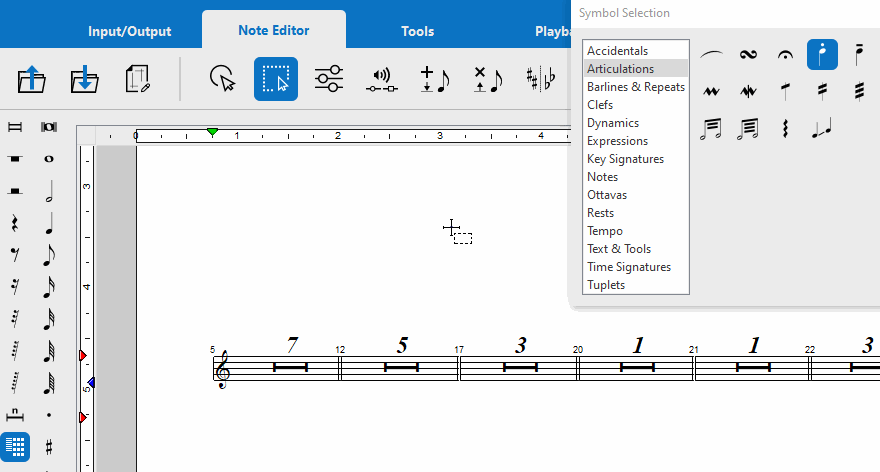
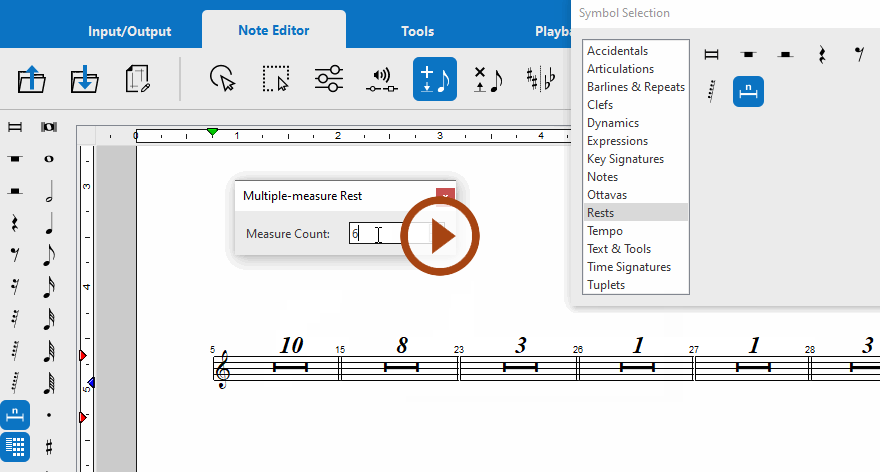
Animation (0:40) - Changing an existing Multi-measure rest
NOTE …
You can use the Quick-select method ( + Klick) to change an existing MMR, but you will need to open the MMR counter pop-up by clicking the MMR icon in the Symbol Selector window.