Inserting symbols in Hidden Mode
Hidden Mode allows you to insert symbols that correct playback timing (e.g. "error measures" in yellow) but which you don’t want appearing in the finished score. Useful examples include hiding repeated triplets so they become "implied" or to insert invisible time signatures in pickup and closeout measures.


How it works …
2
Enter notation symbols as usual. Note that the symbols are inserted slightly transparently. This shows that you are in Hidden Mode.3
When finished, click the the Hide/Show Symbol button 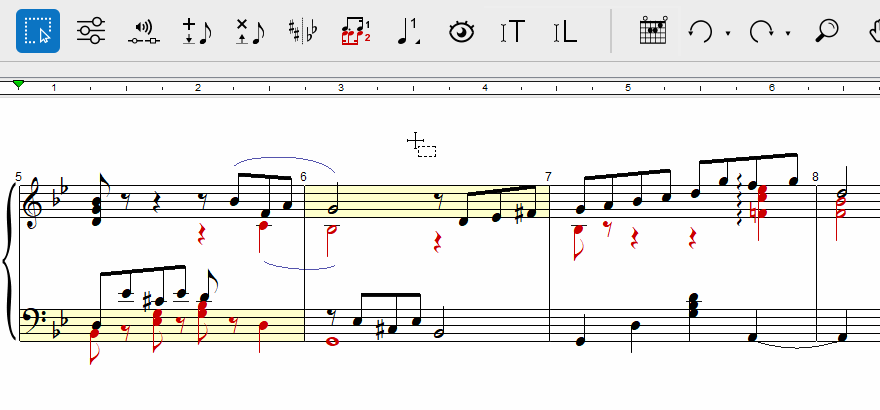
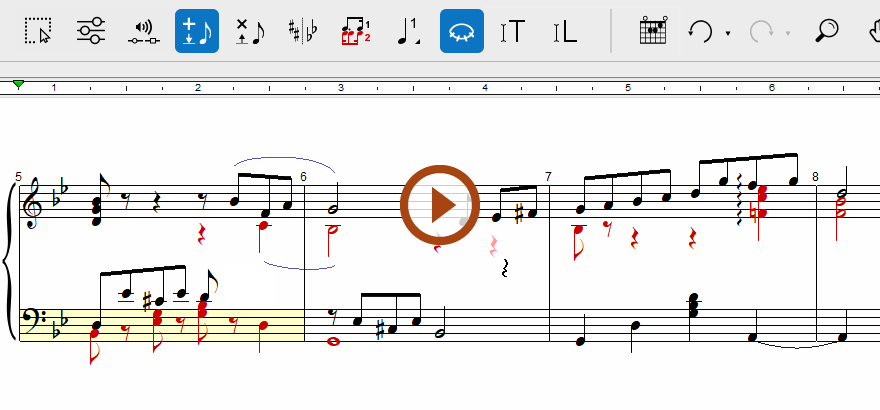
Animation (0:37) - Inserting symbols in Hidden Mode
Important info for Piano
HINTS …
All ENF objects entered in this mode become hidden.
To change hidden symbols color choose from menu.