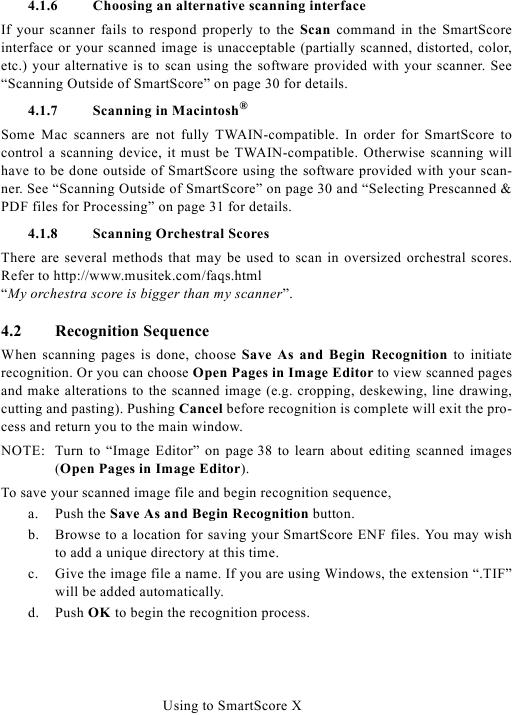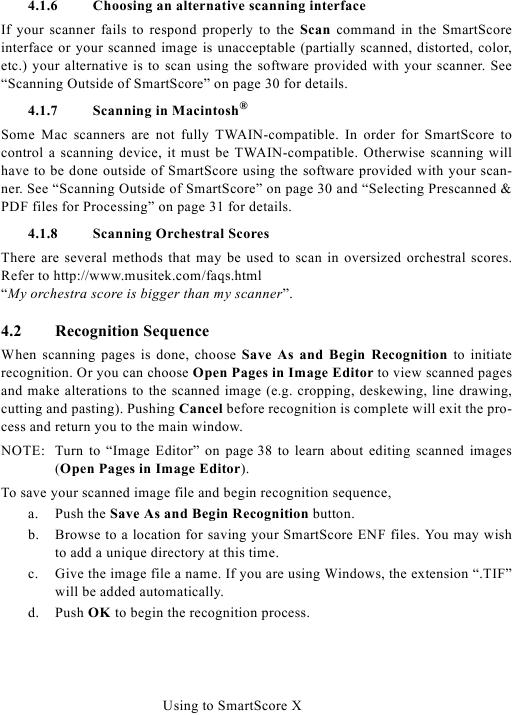4.1.6
Choosing an alternative scanning interface
If your scanner fails to respond properly to the Scan command in the SmartScore
interface or your scanned image is unacceptable (partially scanned, distorted, color,
etc.) your alternative is to scan using the software provided with your scanner. See
Scanning in Macintosh®
4.1.7
Some Mac scanners are not fully TWAIN-compatible. In order for SmartScore to
control a scanning device, it must be TWAIN-compatible. Otherwise scanning will
have to be done outside of SmartScore using the software provided with your scan-
4.1.8
Scanning Orchestral Scores
"My orchestra score is bigger than my scanner".
4.2
Recognition Sequence
When scanning pages is done, choose Save As and Begin Recognition to initiate
recognition. Or you can choose Open Pages in Image Editor to view scanned pages
and make alterations to the scanned image (e.g. cropping, deskewing, line drawing,
cutting and pasting). Pushing Cancel before recognition is complete will exit the pro-
cess and return you to the main window.
(Open Pages in Image Editor).
To save your scanned image file and begin recognition sequence,
a. Push the Save As and Begin Recognition button.
b. Browse to a location for saving your SmartScore ENF files. You may wish
to add a unique directory at this time.
c. Give the image file a name. If you are using Windows, the extension ".TIF"
will be added automatically.
d. Push OK to begin the recognition process.
Using to SmartScore X