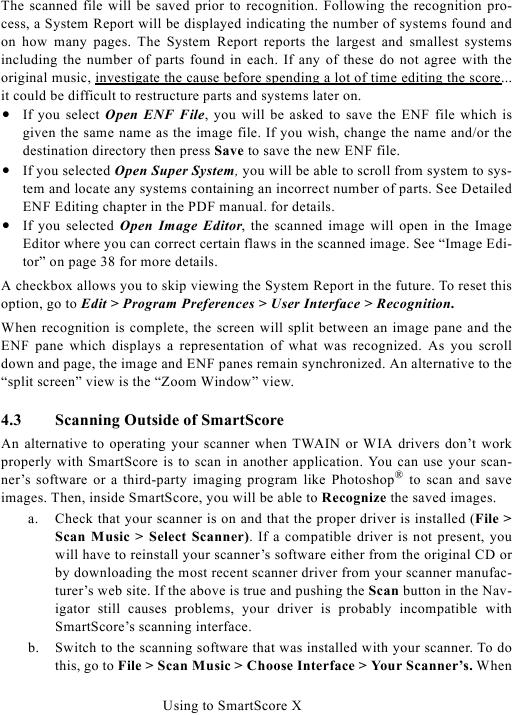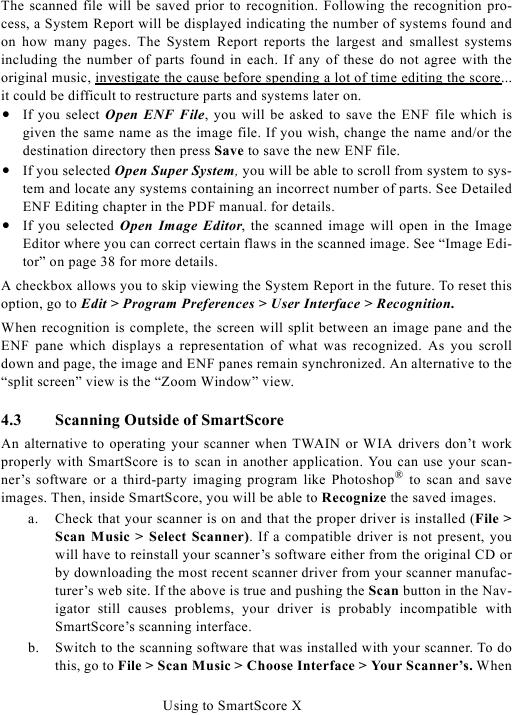The scanned file will be saved prior to recognition. Following the recognition pro-
cess, a System Report will be displayed indicating the number of systems found and
on how many pages. The System Report reports the largest and smallest systems
including the number of parts found in each. If any of these do not agree with the
original music, investigate the cause before spending a lot of time editing the score...
it could be difficult to restructure parts and systems later on.
· If you select Open ENF File, you will be asked to save the ENF file which is
given the same name as the image file. If you wish, change the name and/or the
destination directory then press Save to save the new ENF file.
· If you selected Open Super System, you will be able to scroll from system to sys-
tem and locate any systems containing an incorrect number of parts. See Detailed
ENF Editing chapter in the PDF manual. for details.
· If you selected Open Image Editor, the scanned image will open in the Image
Editor where you can correct certain flaws in the scanned image. See "Image Edi-
A checkbox allows you to skip viewing the System Report in the future. To reset this
option, go to Edit > Program Preferences > User Interface > Recognition.
When recognition is complete, the screen will split between an image pane and the
ENF pane which displays a representation of what was recognized. As you scroll
down and page, the image and ENF panes remain synchronized. An alternative to the
"split screen" view is the "Zoom Window" view.
4.3
Scanning Outside of SmartScore
An alternative to operating your scanner when TWAIN or WIA drivers don't work
properly with SmartScore is to scan in another application. You can use your scan-
ner's software or a third-party imaging program like Photoshop® to scan and save
images. Then, inside SmartScore, you will be able to Recognize the saved images.
a. Check that your scanner is on and that the proper driver is installed (File >
Scan Music > Select Scanner). If a compatible driver is not present, you
will have to reinstall your scanner's software either from the original CD or
by downloading the most recent scanner driver from your scanner manufac-
turer's web site. If the above is true and pushing the Scan button in the Nav-
igator still causes problems, your driver is probably incompatible with
SmartScore's scanning interface.
b. Switch to the scanning software that was installed with your scanner. To do
this, go to File > Scan Music > Choose Interface > Your Scanner's. When
Using to SmartScore X