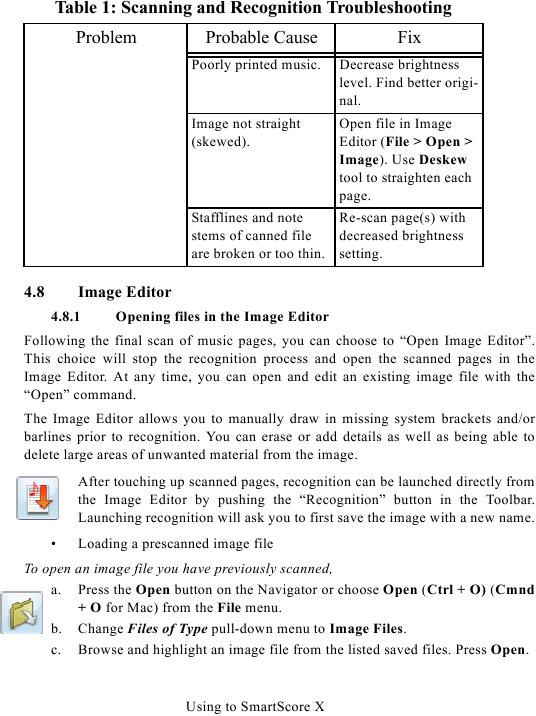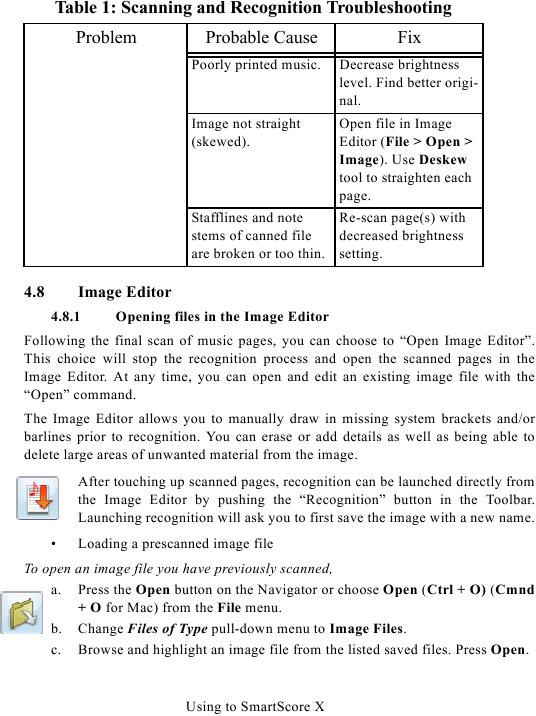Table 1: Scanning and Recognition Troubleshooting
Problem
Probable Cause
Fix
Poorly printed music.
Decrease brightness
level. Find better origi-
nal.
Image not straight
Open file in Image
(skewed).
Editor (File > Open >
Image). Use Deskew
tool to straighten each
page.
Stafflines and note
Re-scan page(s) with
decreased brightness
stems of canned file
are broken or too thin. setting.
4.8
Image Editor
4.8.1
Opening files in the Image Editor
Following the final scan of music pages, you can choose to "Open Image Editor".
This choice will stop the recognition process and open the scanned pages in the
Image Editor. At any time, you can open and edit an existing image file with the
"Open" command.
The Image Editor allows you to manually draw in missing system brackets and/or
barlines prior to recognition. You can erase or add details as well as being able to
delete large areas of unwanted material from the image.
After touching up scanned pages, recognition can be launched directly from
the Image Editor by pushing the "Recognition" button in the Toolbar.
Launching recognition will ask you to first save the image with a new name.
·
Loading a prescanned image file
To open an image file you have previously scanned,
a. Press the Open button on the Navigator or choose Open (Ctrl + O) (Cmnd
+ O for Mac) from the File menu.
b. Change Files of Type pull-down menu to Image Files.
c. Browse and highlight an image file from the listed saved files. Press Open.
Using to SmartScore X