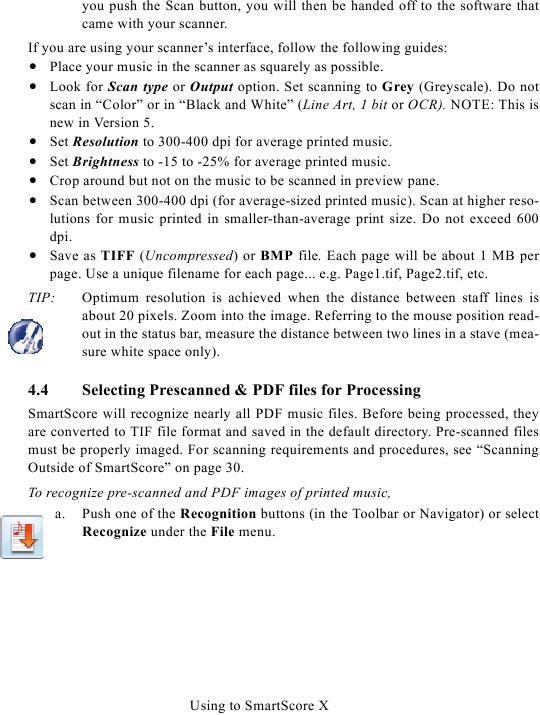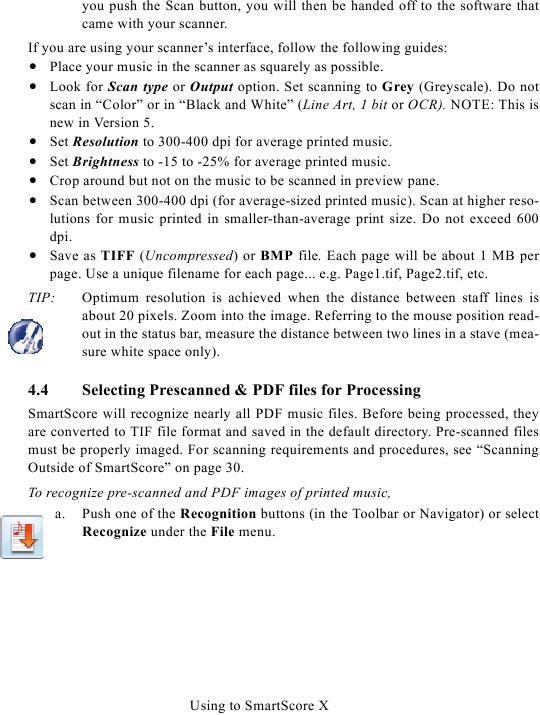you push the Scan button, you will then be handed off to the software that
came with your scanner.
If you are using your scanner's interface, follow the following guides:
· Place your music in the scanner as squarely as possible.
· Look for Scan type or Output option. Set scanning to Grey (Greyscale). Do not
scan in "Color" or in "Black and White" (Line Art, 1 bit or OCR). NOTE: This is
new in Version 5.
· Set Resolution to 300-400 dpi for average printed music.
· Set Brightness to -15 to -25% for average printed music.
· Crop around but not on the music to be scanned in preview pane.
· Scan between 300-400 dpi (for average-sized printed music). Scan at higher reso-
lutions for music printed in smaller-than-average print size. Do not exceed 600
dpi.
· Save as TIFF (Uncompressed) or BMP file. Each page will be about 1 MB per
page. Use a unique filename for each page... e.g. Page1.tif, Page2.tif, etc.
TIP:
Optimum resolution is achieved when the distance between staff lines is
about 20 pixels. Zoom into the image. Referring to the mouse position read-
out in the status bar, measure the distance between two lines in a stave (mea-
sure white space only).
4.4
Selecting Prescanned & PDF files for Processing
SmartScore will recognize nearly all PDF music files. Before being processed, they
are converted to TIF file format and saved in the default directory. Pre-scanned files
must be properly imaged. For scanning requirements and procedures, see "Scanning
To recognize pre-scanned and PDF images of printed music,
a. Push one of the Recognition buttons (in the Toolbar or Navigator) or select
Recognize under the File menu.
Using to SmartScore X