Inserting Instrument Changes
To change the instrument sound of any part (or voice within a part), select the "Instrument Change" button from the Playback toolbar and insert the symbol anywhere in any staff. The new instrument will sound until a new change-of-instrument is inserted.


How it works …
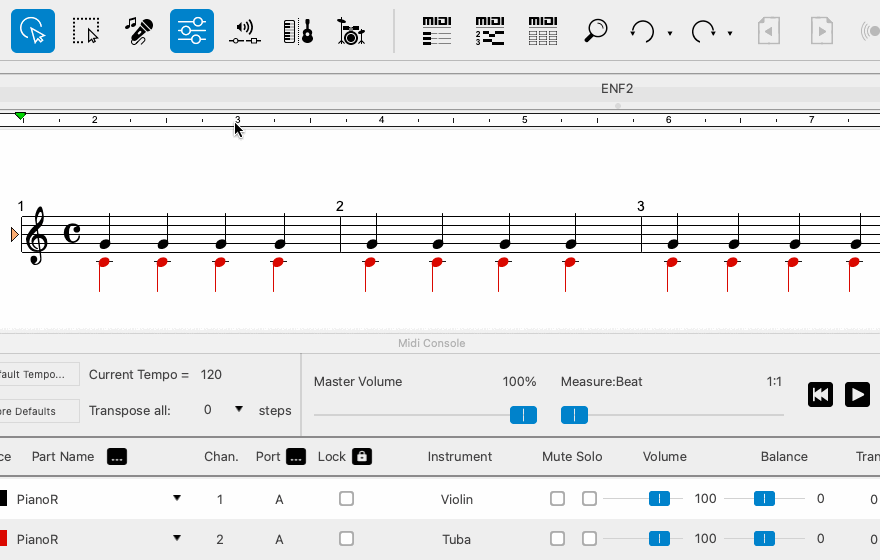
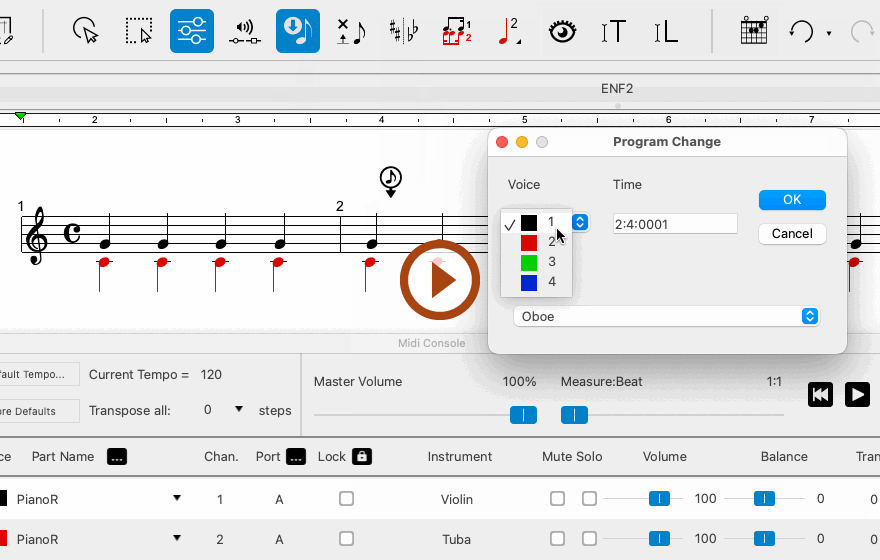
Animation (0:38) - Inserting Instrument Changes
Important info for Guitar
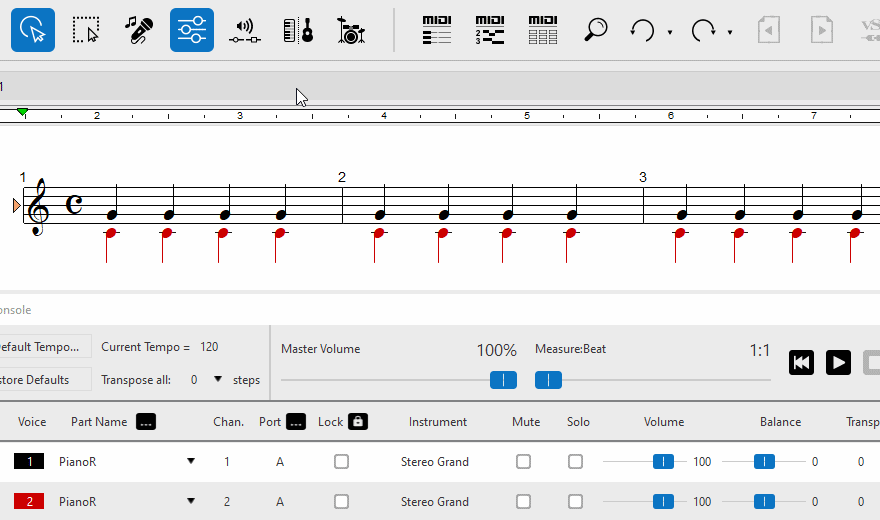
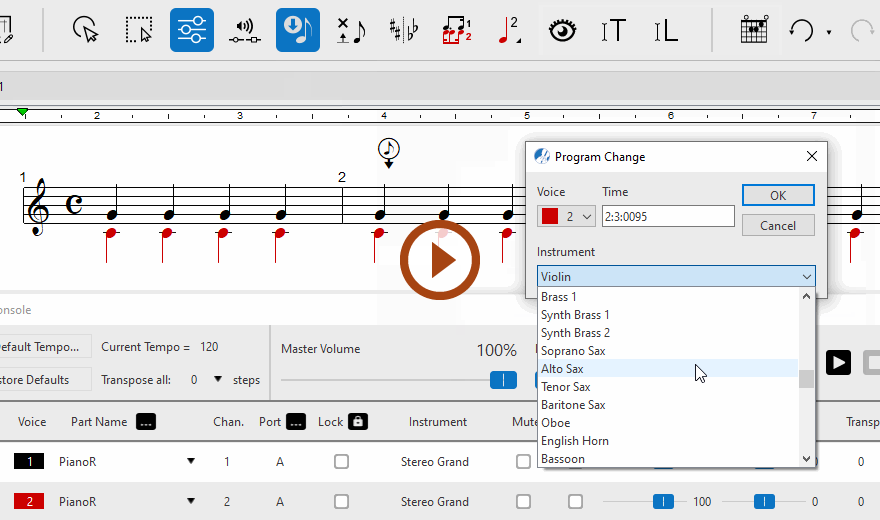
Animation (0:46) - Changing symbols with Symbol Selector
Important info for Guitar
2
Position the arrow anywhere within a staff and left-click to insert. Choose a new instrument from the pull-down menu.3
If you wish to have the change occur EXACTLY at the beginning barline, make sure the last timing numerals are "0" (e.g. 17:00:00).4
To apply the change to a secondary voice, select that voice color from the Voice pulldown.X
The Instrument Change symbol can be removed with Highlight-and-Delete or by activating the