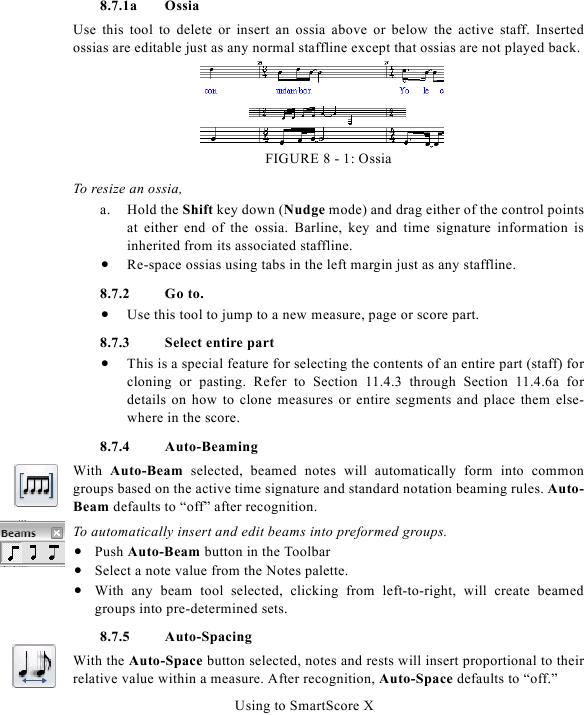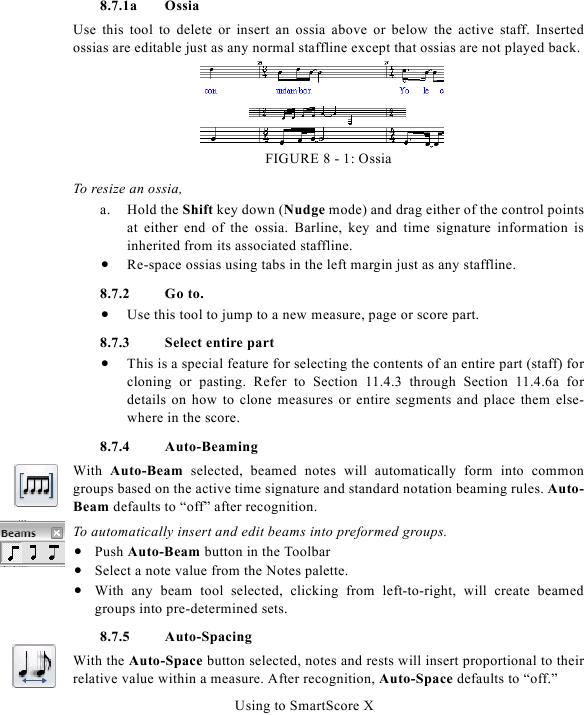8.7.1a
Ossia
Use this tool to delete or insert an ossia above or below the active staff. Inserted
ossias are editable just as any normal staffline except that ossias are not played back.
FIGURE 8 - 1: Ossia
To resize an ossia,
a. Hold the Shift key down (Nudge mode) and drag either of the control points
at either end of the ossia. Barline, key and time signature information is
inherited from its associated staffline.
· Re-space ossias using tabs in the left margin just as any staffline.
8.7.2
Go to.
· Use this tool to jump to a new measure, page or score part.
8.7.3
Select entire part
· This is a special feature for selecting the contents of an entire part (staff) for
details on how to clone measures or entire segments and place them else-
where in the score.
8.7.4
Auto-Beaming
With Auto-Beam selected, beamed notes will automatically form into common
groups based on the active time signature and standard notation beaming rules. Auto-
Beam defaults to "off" after recognition.
To automatically insert and edit beams into preformed groups.
· Push Auto-Beam button in the Toolbar
· Select a note value from the Notes palette.
· With any beam tool selected, clicking from left-to-right, will create beamed
groups into pre-determined sets.
8.7.5
Auto-Spacing
With the Auto-Space button selected, notes and rests will insert proportional to their
relative value within a measure. After recognition, Auto-Space defaults to "off."
Using to SmartScore X