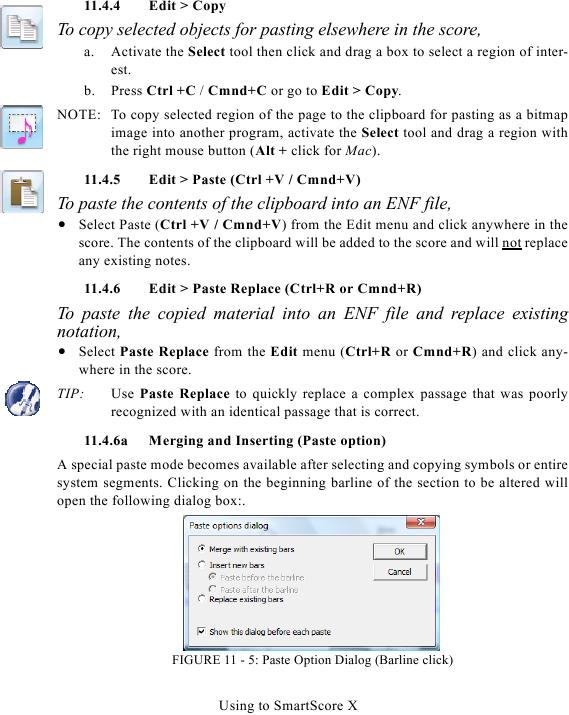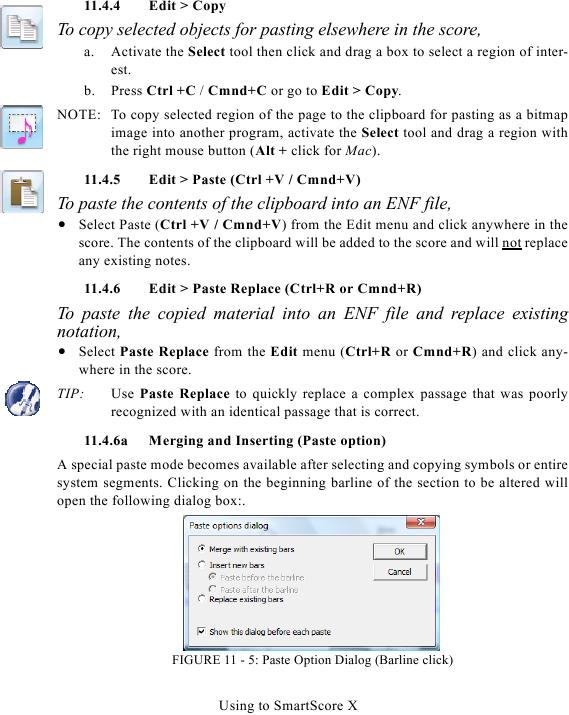11.4.4
Edit > Copy
To copy selected objects for pasting elsewhere in the score,
a.
Activate the Select tool then click and drag a box to select a region of inter-
est.
b.
Press Ctrl +C / Cmnd+C or go to Edit > Copy.
NOTE: To copy selected region of the page to the clipboard for pasting as a bitmap
image into another program, activate the Select tool and drag a region with
the right mouse button (Alt + click for Mac).
11.4.5
Edit > Paste (Ctrl +V / Cmnd+V)
To paste the contents of the clipboard into an ENF file,
· Select Paste (Ctrl +V / Cmnd+V) from the Edit menu and click anywhere in the
score. The contents of the clipboard will be added to the score and will not replace
any existing notes.
11.4.6
Edit > Paste Replace (Ctrl+R or Cmnd+R)
To paste the copied material into an ENF file and replace existing
notation,
· Select Paste Replace from the Edit menu (Ctrl+R or Cmnd+R) and click any-
where in the score.
TIP:
Use Paste Replace to quickly replace a complex passage that was poorly
recognized with an identical passage that is correct.
11.4.6a
Merging and Inserting (Paste option)
A special paste mode becomes available after selecting and copying symbols or entire
system segments. Clicking on the beginning barline of the section to be altered will
open the following dialog box:.
FIGURE 11 - 5: Paste Option Dialog (Barline click)
Using to SmartScore X