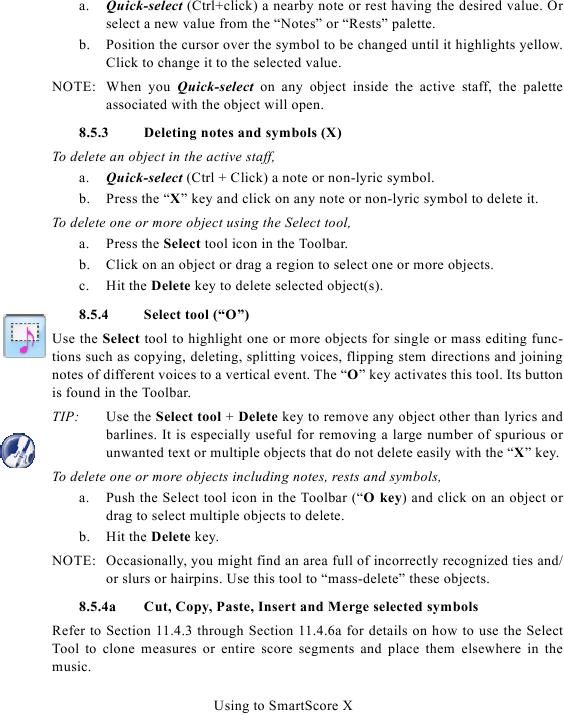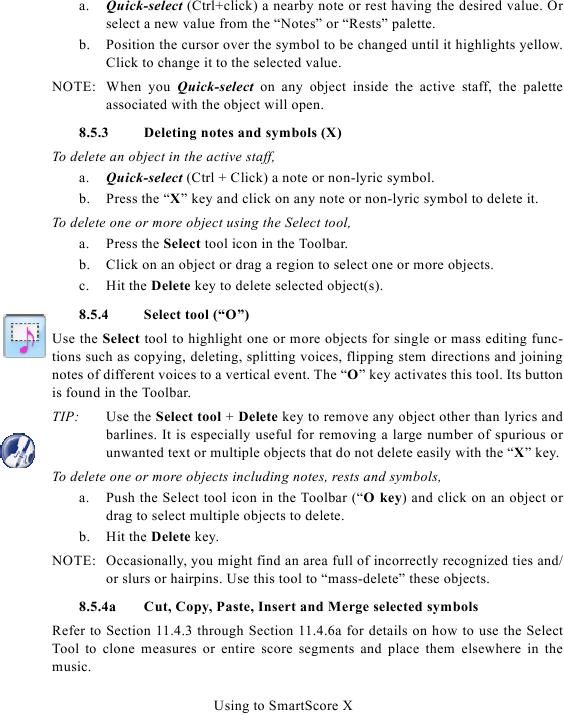a.
Quick-select (Ctrl+click) a nearby note or rest having the desired value. Or
select a new value from the "Notes" or "Rests" palette.
b.
Position the cursor over the symbol to be changed until it highlights yellow.
Click to change it to the selected value.
NOTE: When you Quick-select on any object inside the active staff, the palette
associated with the object will open.
8.5.3
Deleting notes and symbols (X)
To delete an object in the active staff,
a. Quick-select (Ctrl + Click) a note or non-lyric symbol.
b. Press the "X" key and click on any note or non-lyric symbol to delete it.
To delete one or more object using the Select tool,
a. Press the Select tool icon in the Toolbar.
b. Click on an object or drag a region to select one or more objects.
c. Hit the Delete key to delete selected object(s).
8.5.4
Select tool ("O")
Use the Select tool to highlight one or more objects for single or mass editing func-
tions such as copying, deleting, splitting voices, flipping stem directions and joining
notes of different voices to a vertical event. The "O" key activates this tool. Its button
is found in the Toolbar.
TIP:
Use the Select tool + Delete key to remove any object other than lyrics and
barlines. It is especially useful for removing a large number of spurious or
unwanted text or multiple objects that do not delete easily with the "X" key.
To delete one or more objects including notes, rests and symbols,
a. Push the Select tool icon in the Toolbar ("O key) and click on an object or
drag to select multiple objects to delete.
b. Hit the Delete key.
NOTE: Occasionally, you might find an area full of incorrectly recognized ties and/
or slurs or hairpins. Use this tool to "mass-delete" these objects.
8.5.4a
Cut, Copy, Paste, Insert and Merge selected symbols
Tool to clone measures or entire score segments and place them elsewhere in the
music.
Using to SmartScore X