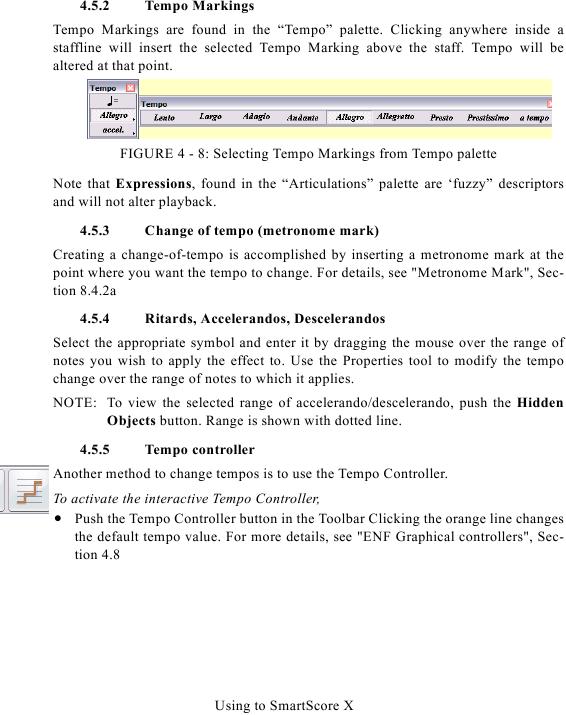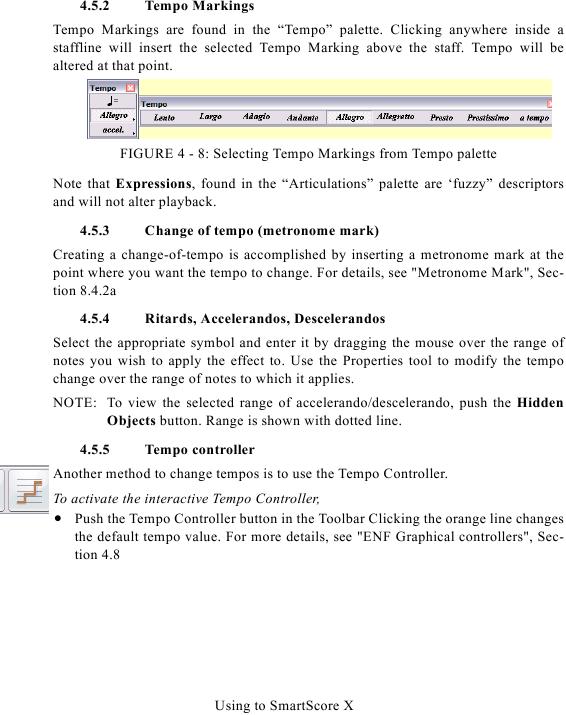4.5.2
Tempo Markings
Tempo Markings are found in the "Tempo" palette. Clicking anywhere inside a
staffline will insert the selected Tempo Marking above the staff. Tempo will be
altered at that point.
FIGURE 4 - 8: Selecting Tempo Markings from Tempo palette
Note that Expressions, found in the "Articulations" palette are `fuzzy" descriptors
and will not alter playback.
4.5.3
Change of tempo (metronome mark)
Creating a change-of-tempo is accomplished by inserting a metronome mark at the
4.5.4
Ritards, Accelerandos, Descelerandos
Select the appropriate symbol and enter it by dragging the mouse over the range of
notes you wish to apply the effect to. Use the Properties tool to modify the tempo
change over the range of notes to which it applies.
NOTE: To view the selected range of accelerando/descelerando, push the Hidden
Objects button. Range is shown with dotted line.
4.5.5
Tempo controller
Another method to change tempos is to use the Tempo Controller.
To activate the interactive Tempo Controller,
· Push the Tempo Controller button in the Toolbar Clicking the orange line changes
Using to SmartScore X