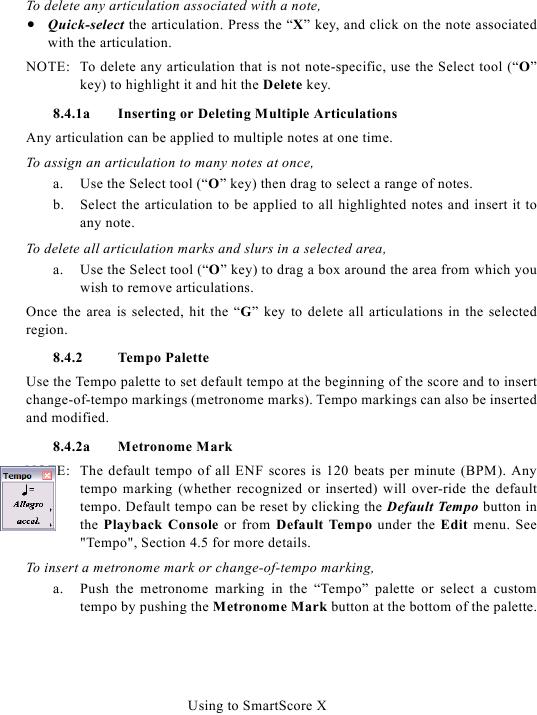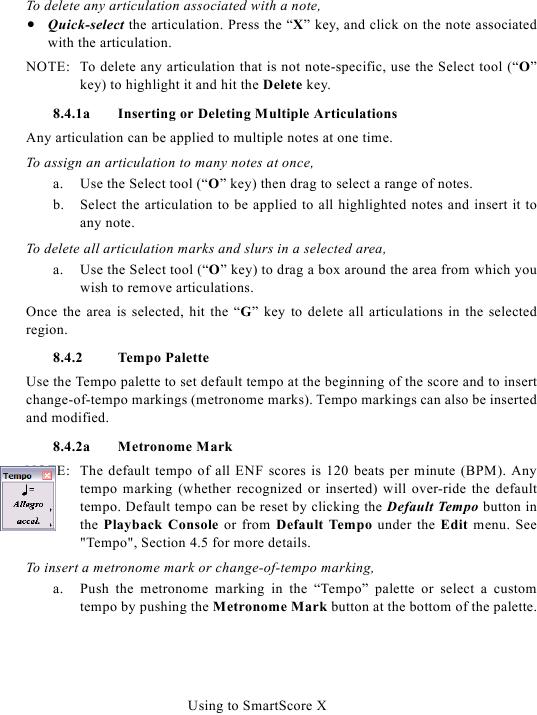To delete any articulation associated with a note,
· Quick-select the articulation. Press the "X" key, and click on the note associated
with the articulation.
NOTE: To delete any articulation that is not note-specific, use the Select tool ("O"
key) to highlight it and hit the Delete key.
8.4.1a
Inserting or Deleting Multiple Articulations
Any articulation can be applied to multiple notes at one time.
To assign an articulation to many notes at once,
a. Use the Select tool ("O" key) then drag to select a range of notes.
b. Select the articulation to be applied to all highlighted notes and insert it to
any note.
To delete all articulation marks and slurs in a selected area,
a. Use the Select tool ("O" key) to drag a box around the area from which you
wish to remove articulations.
Once the area is selected, hit the "G" key to delete all articulations in the selected
region.
8.4.2
Tempo Palette
Use the Tempo palette to set default tempo at the beginning of the score and to insert
change-of-tempo markings (metronome marks). Tempo markings can also be inserted
and modified.
8.4.2a
Metronome Mark
NOTE: The default tempo of all ENF scores is 120 beats per minute (BPM). Any
tempo marking (whether recognized or inserted) will over-ride the default
tempo. Default tempo can be reset by clicking the Default Tempo button in
the Playback Console or from Default Tempo under the Edit menu. See
To insert a metronome mark or change-of-tempo marking,
a. Push the metronome marking in the "Tempo" palette or select a custom
tempo by pushing the Metronome Mark button at the bottom of the palette.
Using to SmartScore X