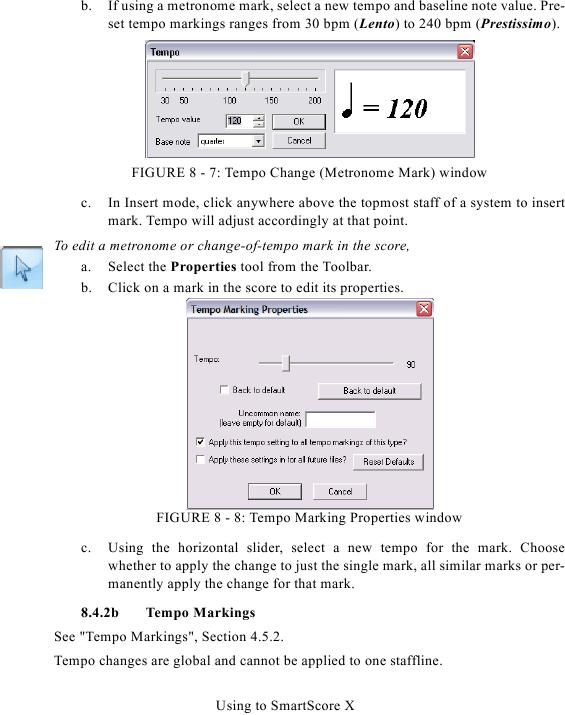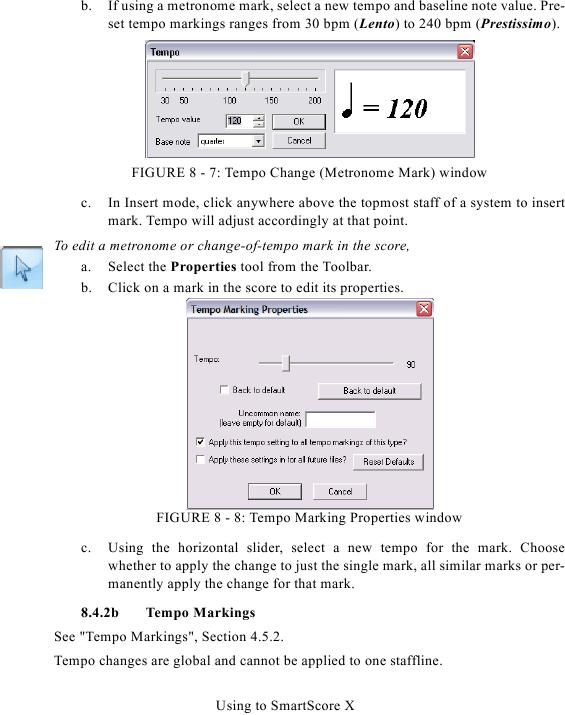b.
If using a metronome mark, select a new tempo and baseline note value. Pre-
set tempo markings ranges from 30 bpm (Lento) to 240 bpm (Prestissimo).
FIGURE 8 - 7: Tempo Change (Metronome Mark) window
c.
In Insert mode, click anywhere above the topmost staff of a system to insert
mark. Tempo will adjust accordingly at that point.
To edit a metronome or change-of-tempo mark in the score,
a. Select the Properties tool from the Toolbar.
b. Click on a mark in the score to edit its properties.
FIGURE 8 - 8: Tempo Marking Properties window
c.
Using the horizontal slider, select a new tempo for the mark. Choose
whether to apply the change to just the single mark, all similar marks or per-
manently apply the change for that mark.
8.4.2b
Tempo Markings
Tempo changes are global and cannot be applied to one staffline.
Using to SmartScore X