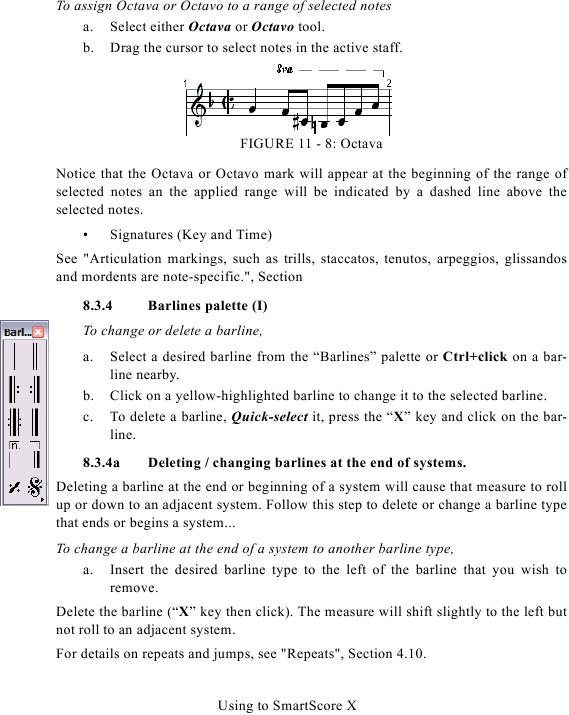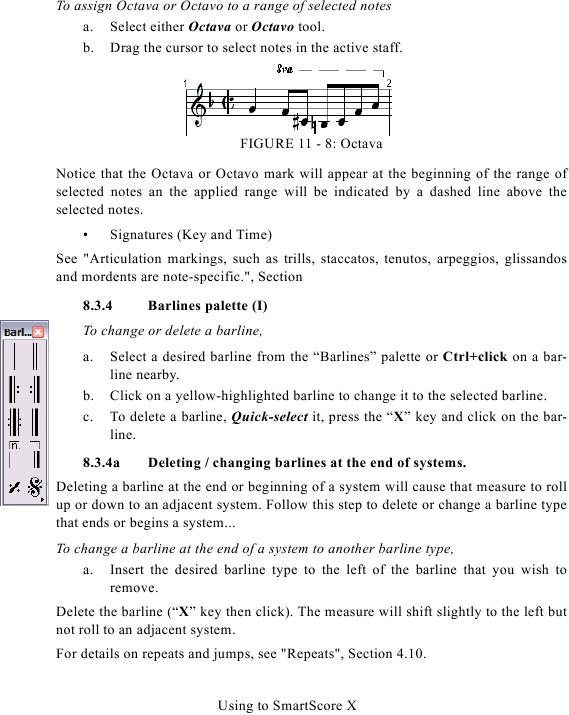To assign Octava or Octavo to a range of selected notes
a. Select either Octava or Octavo tool.
b. Drag the cursor to select notes in the active staff.
FIGURE 11 - 8: Octava
Notice that the Octava or Octavo mark will appear at the beginning of the range of
selected notes an the applied range will be indicated by a dashed line above the
selected notes.
·
Signatures (Key and Time)
8.3.4
Barlines palette (I)
To change or delete a barline,
a.
Select a desired barline from the "Barlines" palette or Ctrl+click on a bar-
line nearby.
b.
Click on a yellow-highlighted barline to change it to the selected barline.
c.
To delete a barline, Quick-select it, press the "X" key and click on the bar-
line.
8.3.4a
Deleting / changing barlines at the end of systems.
Deleting a barline at the end or beginning of a system will cause that measure to roll
up or down to an adjacent system. Follow this step to delete or change a barline type
that ends or begins a system...
To change a barline at the end of a system to another barline type,
a. Insert the desired barline type to the left of the barline that you wish to
remove.
Delete the barline ("X" key then click). The measure will shift slightly to the left but
not roll to an adjacent system.
Using to SmartScore X