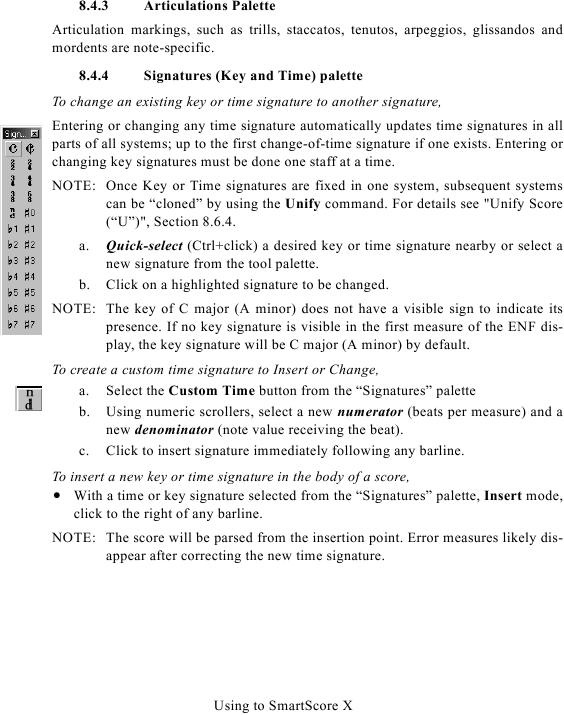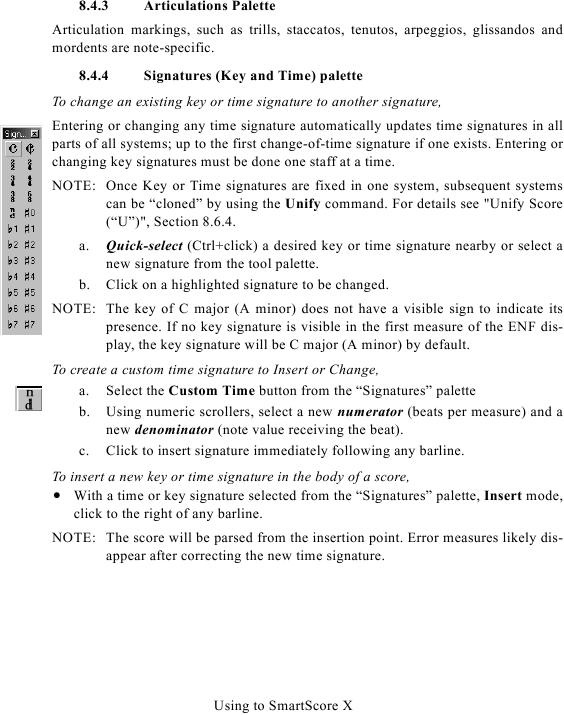8.4.3
Articulations Palette
Articulation markings, such as trills, staccatos, tenutos, arpeggios, glissandos and
mordents are note-specific.
8.4.4
Signatures (Key and Time) palette
To change an existing key or time signature to another signature,
Entering or changing any time signature automatically updates time signatures in all
parts of all systems; up to the first change-of-time signature if one exists. Entering or
changing key signatures must be done one staff at a time.
NOTE: Once Key or Time signatures are fixed in one system, subsequent systems
can be "cloned" by using the Unify command. For details see "Unify Score
a.
Quick-select (Ctrl+click) a desired key or time signature nearby or select a
new signature from the tool palette.
b.
Click on a highlighted signature to be changed.
NOTE: The key of C major (A minor) does not have a visible sign to indicate its
presence. If no key signature is visible in the first measure of the ENF dis-
play, the key signature will be C major (A minor) by default.
To create a custom time signature to Insert or Change,
a. Select the Custom Time button from the "Signatures" palette
b. Using numeric scrollers, select a new numerator (beats per measure) and a
new denominator (note value receiving the beat).
c. Click to insert signature immediately following any barline.
To insert a new key or time signature in the body of a score,
· With a time or key signature selected from the "Signatures" palette, Insert mode,
click to the right of any barline.
NOTE: The score will be parsed from the insertion point. Error measures likely dis-
appear after correcting the new time signature.
Using to SmartScore X