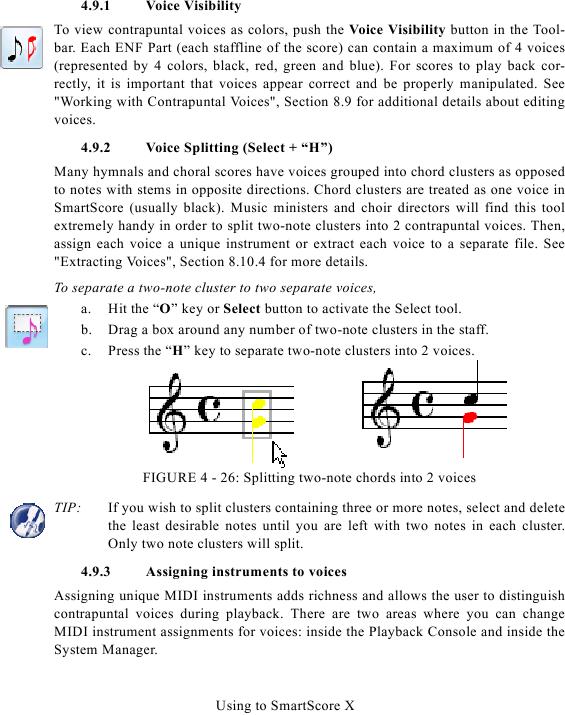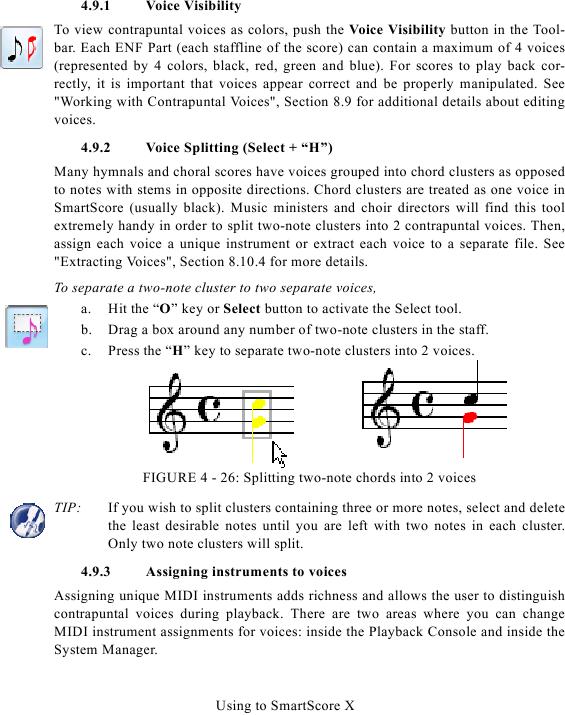4.9.1
Voice Visibility
To view contrapuntal voices as colors, push the Voice Visibility button in the Tool-
bar. Each ENF Part (each staffline of the score) can contain a maximum of 4 voices
(represented by 4 colors, black, red, green and blue). For scores to play back cor-
rectly, it is important that voices appear correct and be properly manipulated. See
voices.
4.9.2
Voice Splitting (Select + "H")
Many hymnals and choral scores have voices grouped into chord clusters as opposed
to notes with stems in opposite directions. Chord clusters are treated as one voice in
SmartScore (usually black). Music ministers and choir directors will find this tool
extremely handy in order to split two-note clusters into 2 contrapuntal voices. Then,
assign each voice a unique instrument or extract each voice to a separate file. See
To separate a two-note cluster to two separate voices,
a. Hit the "O" key or Select button to activate the Select tool.
b. Drag a box around any number of two-note clusters in the staff.
c. Press the "H" key to separate two-note clusters into 2 voices.
FIGURE 4 - 26: Splitting two-note chords into 2 voices
TIP:
If you wish to split clusters containing three or more notes, select and delete
the least desirable notes until you are left with two notes in each cluster.
Only two note clusters will split.
4.9.3
Assigning instruments to voices
Assigning unique MIDI instruments adds richness and allows the user to distinguish
contrapuntal voices during playback. There are two areas where you can change
MIDI instrument assignments for voices: inside the Playback Console and inside the
System Manager.
Using to SmartScore X