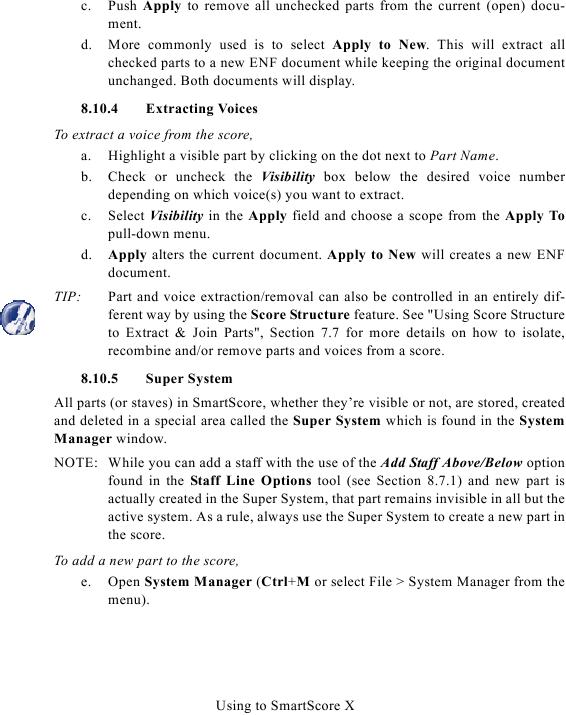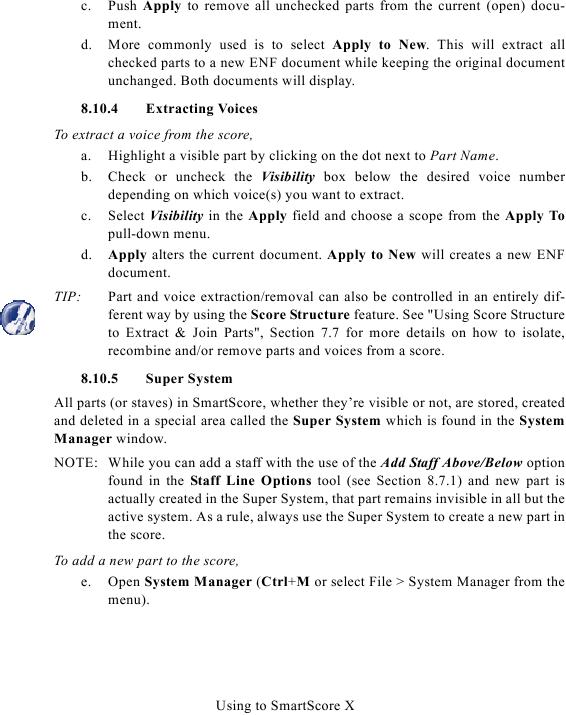c.
Push Apply to remove all unchecked parts from the current (open) docu-
ment.
d.
More commonly used is to select Apply to New. This will extract all
checked parts to a new ENF document while keeping the original document
unchanged. Both documents will display.
8.10.4
Extracting Voices
To extract a voice from the score,
a. Highlight a visible part by clicking on the dot next to Part Name.
b. Check or uncheck the Visibility box below the desired voice number
depending on which voice(s) you want to extract.
c. Select Visibility in the Apply field and choose a scope from the Apply To
pull-down menu.
d. Apply alters the current document. Apply to New will creates a new ENF
document.
TIP:
Part and voice extraction/removal can also be controlled in an entirely dif-
recombine and/or remove parts and voices from a score.
8.10.5
Super System
All parts (or staves) in SmartScore, whether they're visible or not, are stored, created
and deleted in a special area called the Super System which is found in the System
Manager window.
NOTE: While you can add a staff with the use of the Add Staff Above/Below option
found in the Staff Line Options tool (see Section 8.7.1) and new part is
actually created in the Super System, that part remains invisible in all but the
active system. As a rule, always use the Super System to create a new part in
the score.
To add a new part to the score,
e. Open System Manager (Ctrl+M or select File > System Manager from the
menu).
Using to SmartScore X