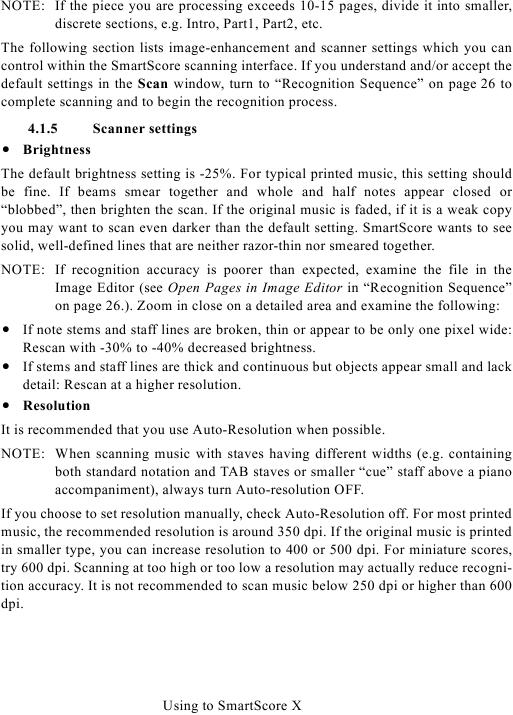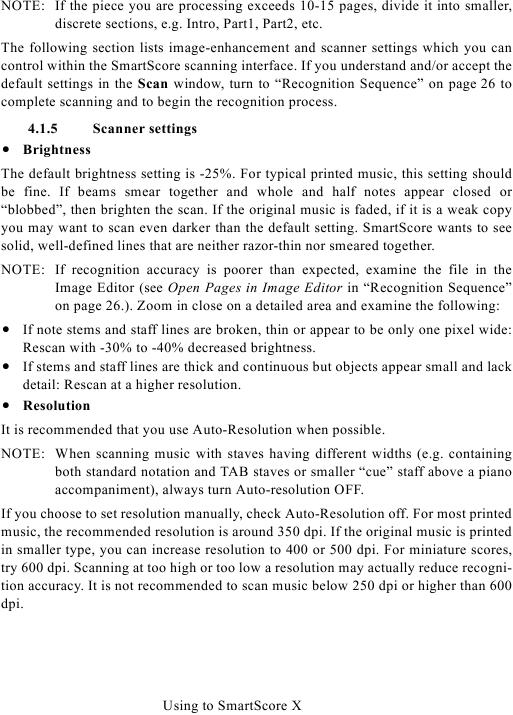NOTE: If the piece you are processing exceeds 10-15 pages, divide it into smaller,
discrete sections, e.g. Intro, Part1, Part2, etc.
The following section lists image-enhancement and scanner settings which you can
control within the SmartScore scanning interface. If you understand and/or accept the
complete scanning and to begin the recognition process.
4.1.5
Scanner settings
· Brightness
The default brightness setting is -25%. For typical printed music, this setting should
be fine. If beams smear together and whole and half notes appear closed or
"blobbed", then brighten the scan. If the original music is faded, if it is a weak copy
you may want to scan even darker than the default setting. SmartScore wants to see
solid, well-defined lines that are neither razor-thin nor smeared together.
NOTE: If recognition accuracy is poorer than expected, examine the file in the
on page 26.). Zoom in close on a detailed area and examine the following:
· If note stems and staff lines are broken, thin or appear to be only one pixel wide:
Rescan with -30% to -40% decreased brightness.
· If stems and staff lines are thick and continuous but objects appear small and lack
detail: Rescan at a higher resolution.
· Resolution
It is recommended that you use Auto-Resolution when possible.
NOTE: When scanning music with staves having different widths (e.g. containing
both standard notation and TAB staves or smaller "cue" staff above a piano
accompaniment), always turn Auto-resolution OFF.
If you choose to set resolution manually, check Auto-Resolution off. For most printed
music, the recommended resolution is around 350 dpi. If the original music is printed
in smaller type, you can increase resolution to 400 or 500 dpi. For miniature scores,
try 600 dpi. Scanning at too high or too low a resolution may actually reduce recogni-
tion accuracy. It is not recommended to scan music below 250 dpi or higher than 600
dpi.
Using to SmartScore X