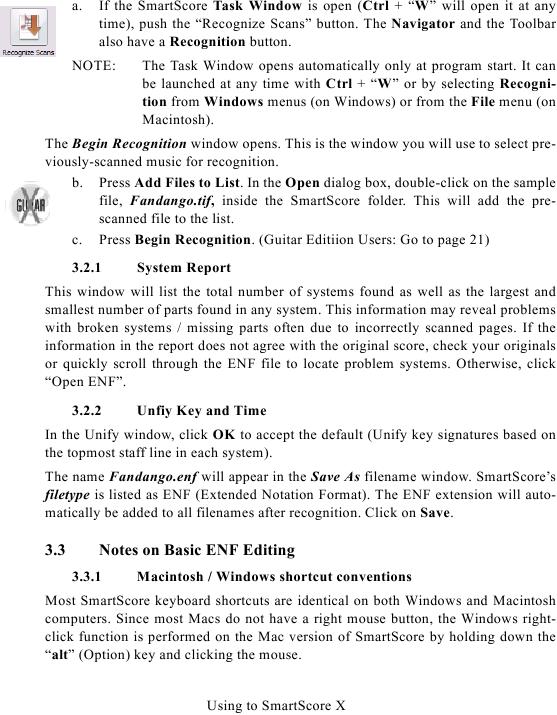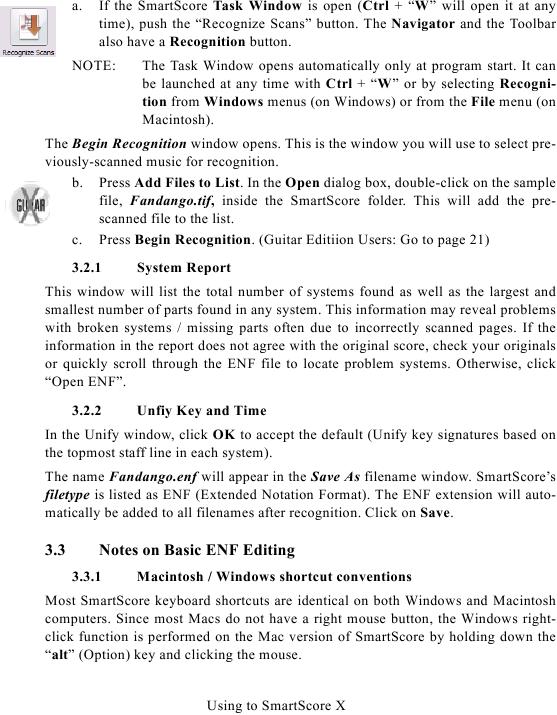a.
If the SmartScore Task Window is open (Ctrl + "W" will open it at any
time), push the "Recognize Scans" button. The Navigator and the Toolbar
also have a Recognition button.
NOTE:
The Task Window opens automatically only at program start. It can
be launched at any time with Ctrl + "W" or by selecting Recogni-
tion from Windows menus (on Windows) or from the File menu (on
Macintosh).
The Begin Recognition window opens. This is the window you will use to select pre-
viously-scanned music for recognition.
b. Press Add Files to List. In the Open dialog box, double-click on the sample
file, Fandango.tif, inside the SmartScore folder. This will add the pre-
scanned file to the list.
c. Press Begin Recognition. (Guitar Editiion Users: Go to page 21)
3.2.1
System Report
This window will list the total number of systems found as well as the largest and
smallest number of parts found in any system. This information may reveal problems
with broken systems / missing parts often due to incorrectly scanned pages. If the
information in the report does not agree with the original score, check your originals
or quickly scroll through the ENF file to locate problem systems. Otherwise, click
"Open ENF".
3.2.2
Unfiy Key and Time
In the Unify window, click OK to accept the default (Unify key signatures based on
the topmost staff line in each system).
The name Fandango.enf will appear in the Save As filename window. SmartScore's
filetype is listed as ENF (Extended Notation Format). The ENF extension will auto-
matically be added to all filenames after recognition. Click on Save.
3.3
Notes on Basic ENF Editing
3.3.1
Macintosh / Windows shortcut conventions
Most SmartScore keyboard shortcuts are identical on both Windows and Macintosh
computers. Since most Macs do not have a right mouse button, the Windows right-
click function is performed on the Mac version of SmartScore by holding down the
"alt" (Option) key and clicking the mouse.
Using to SmartScore X