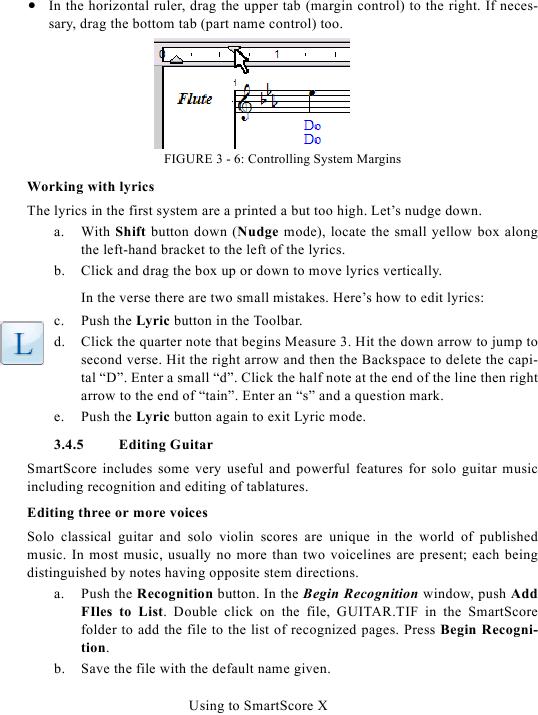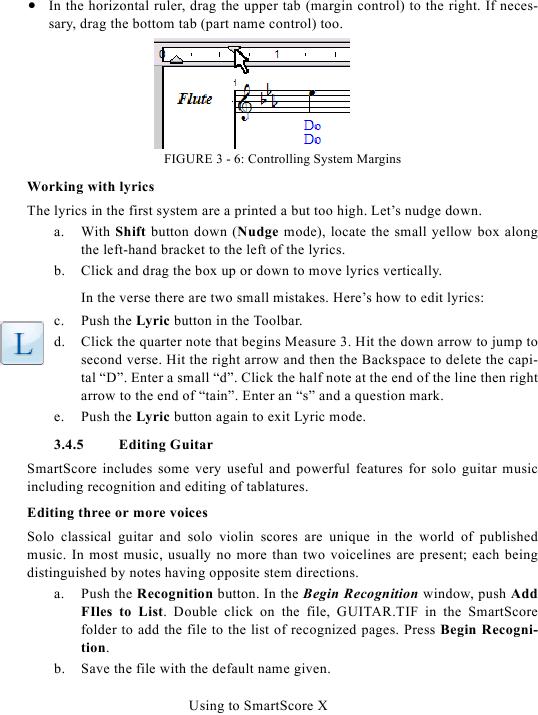· In the horizontal ruler, drag the upper tab (margin control) to the right. If neces-
sary, drag the bottom tab (part name control) too.
FIGURE 3 - 6: Controlling System Margins
Working with lyrics
The lyrics in the first system are a printed a but too high. Let's nudge down.
a. With Shift button down (Nudge mode), locate the small yellow box along
the left-hand bracket to the left of the lyrics.
b. Click and drag the box up or down to move lyrics vertically.
In the verse there are two small mistakes. Here's how to edit lyrics:
c.
Push the Lyric button in the Toolbar.
d.
Click the quarter note that begins Measure 3. Hit the down arrow to jump to
second verse. Hit the right arrow and then the Backspace to delete the capi-
tal "D". Enter a small "d". Click the half note at the end of the line then right
arrow to the end of "tain". Enter an "s" and a question mark.
e.
Push the Lyric button again to exit Lyric mode.
3.4.5
Editing Guitar
SmartScore includes some very useful and powerful features for solo guitar music
including recognition and editing of tablatures.
Editing three or more voices
Solo classical guitar and solo violin scores are unique in the world of published
music. In most music, usually no more than two voicelines are present; each being
distinguished by notes having opposite stem directions.
a. Push the Recognition button. In the Begin Recognition window, push Add
FIles to List. Double click on the file, GUITAR.TIF in the SmartScore
folder to add the file to the list of recognized pages. Press Begin Recogni-
tion.
b. Save the file with the default name given.
Using to SmartScore X