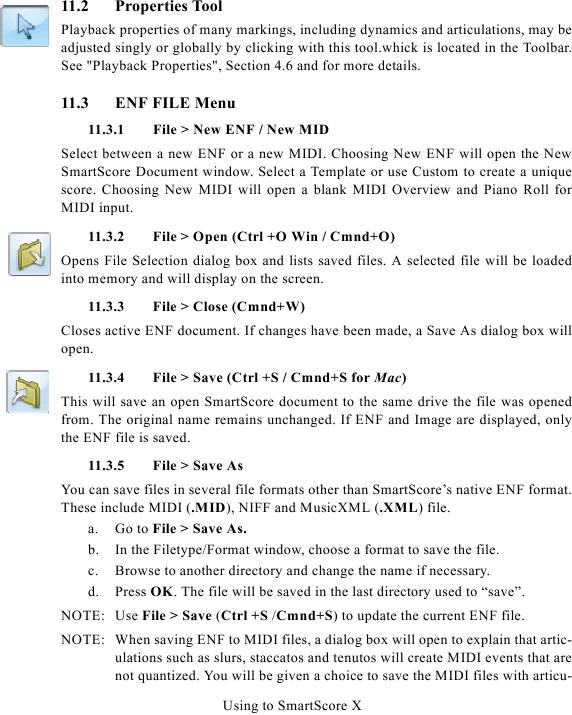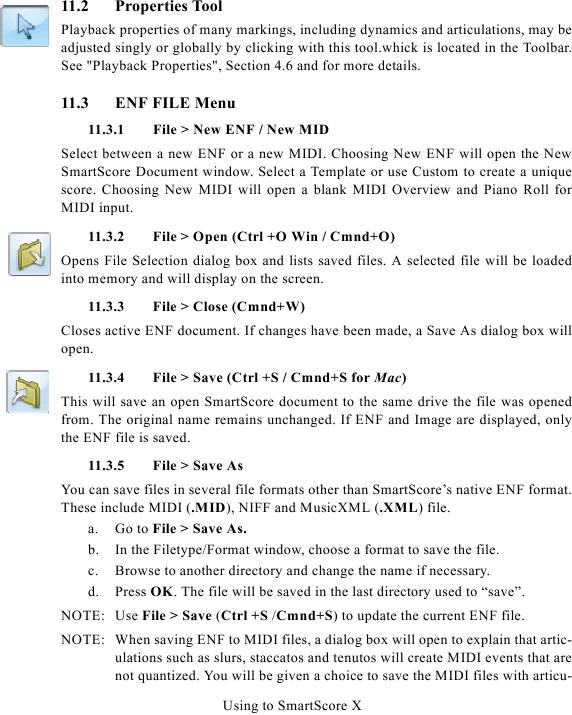11.2
Properties Tool
Playback properties of many markings, including dynamics and articulations, may be
adjusted singly or globally by clicking with this tool.whick is located in the Toolbar.
11.3
ENF FILE Menu
11.3.1
File > New ENF / New MID
Select between a new ENF or a new MIDI. Choosing New ENF will open the New
SmartScore Document window. Select a Template or use Custom to create a unique
score. Choosing New MIDI will open a blank MIDI Overview and Piano Roll for
MIDI input.
11.3.2
File > Open (Ctrl +O Win / Cmnd+O)
Opens File Selection dialog box and lists saved files. A selected file will be loaded
into memory and will display on the screen.
11.3.3
File > Close (Cmnd+W)
Closes active ENF document. If changes have been made, a Save As dialog box will
open.
11.3.4
File > Save (Ctrl +S / Cmnd+S for Mac)
This will save an open SmartScore document to the same drive the file was opened
from. The original name remains unchanged. If ENF and Image are displayed, only
the ENF file is saved.
11.3.5
File > Save As
You can save files in several file formats other than SmartScore's native ENF format.
These include MIDI (.MID), NIFF and MusicXML (.XML) file.
a. Go to File > Save As.
b. In the Filetype/Format window, choose a format to save the file.
c. Browse to another directory and change the name if necessary.
d. Press OK. The file will be saved in the last directory used to "save".
NOTE: Use File > Save (Ctrl +S /Cmnd+S) to update the current ENF file.
NOTE: When saving ENF to MIDI files, a dialog box will open to explain that artic-
ulations such as slurs, staccatos and tenutos will create MIDI events that are
not quantized. You will be given a choice to save the MIDI files with articu-
Using to SmartScore X