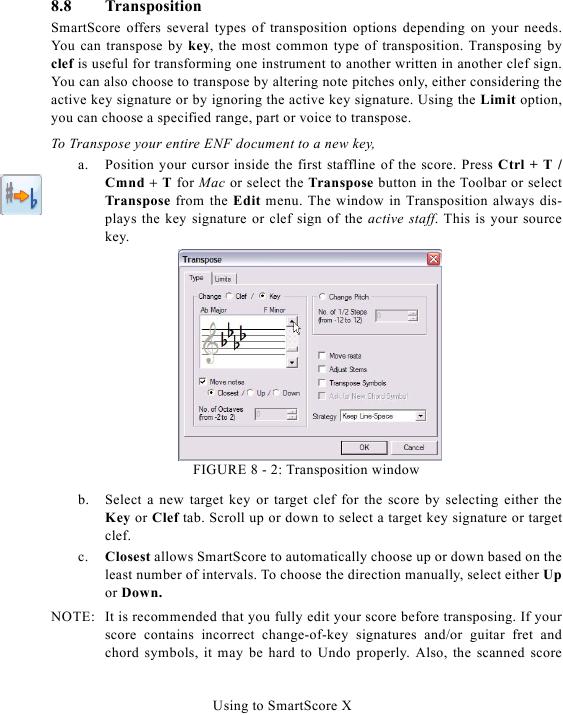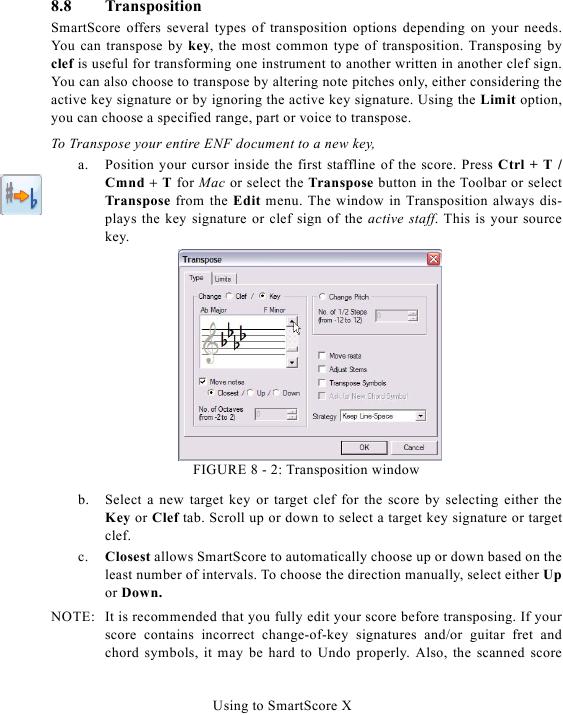8.8
Transposition
SmartScore offers several types of transposition options depending on your needs.
You can transpose by key, the most common type of transposition. Transposing by
clef is useful for transforming one instrument to another written in another clef sign.
You can also choose to transpose by altering note pitches only, either considering the
active key signature or by ignoring the active key signature. Using the Limit option,
you can choose a specified range, part or voice to transpose.
To Transpose your entire ENF document to a new key,
a. Position your cursor inside the first staffline of the score. Press Ctrl + T /
Cmnd + T for Mac or select the Transpose button in the Toolbar or select
Transpose from the Edit menu. The window in Transposition always dis-
plays the key signature or clef sign of the active staff. This is your source
key.
FIGURE 8 - 2: Transposition window
b.
Select a new target key or target clef for the score by selecting either the
Key or Clef tab. Scroll up or down to select a target key signature or target
clef.
c.
Closest allows SmartScore to automatically choose up or down based on the
least number of intervals. To choose the direction manually, select either Up
or Down.
NOTE: It is recommended that you fully edit your score before transposing. If your
score contains incorrect change-of-key signatures and/or guitar fret and
chord symbols, it may be hard to Undo properly. Also, the scanned score
Using to SmartScore X