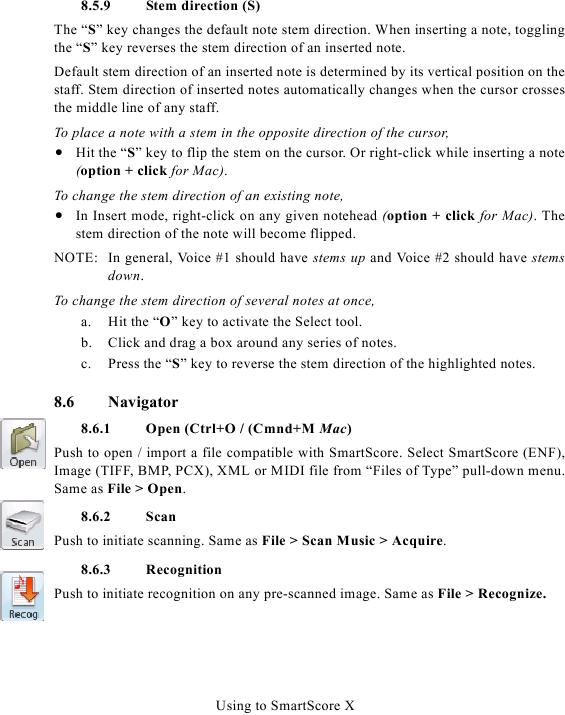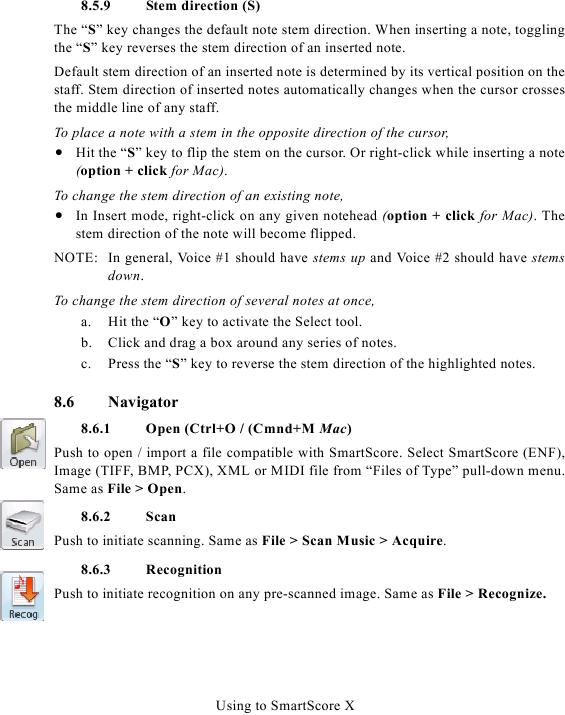8.5.9
Stem direction (S)
The "S" key changes the default note stem direction. When inserting a note, toggling
the "S" key reverses the stem direction of an inserted note.
Default stem direction of an inserted note is determined by its vertical position on the
staff. Stem direction of inserted notes automatically changes when the cursor crosses
the middle line of any staff.
To place a note with a stem in the opposite direction of the cursor,
· Hit the "S" key to flip the stem on the cursor. Or right-click while inserting a note
(option + click for Mac).
To change the stem direction of an existing note,
· In Insert mode, right-click on any given notehead (option + click for Mac). The
stem direction of the note will become flipped.
NOTE: In general, Voice #1 should have stems up and Voice #2 should have stems
down.
To change the stem direction of several notes at once,
a. Hit the "O" key to activate the Select tool.
b. Click and drag a box around any series of notes.
c. Press the "S" key to reverse the stem direction of the highlighted notes.
8.6
Navigator
8.6.1
Open (Ctrl+O / (Cmnd+M Mac)
Push to open / import a file compatible with SmartScore. Select SmartScore (ENF),
Image (TIFF, BMP, PCX), XML or MIDI file from "Files of Type" pull-down menu.
Same as File > Open.
8.6.2
Scan
Push to initiate scanning. Same as File > Scan Music > Acquire.
8.6.3
Recognition
Push to initiate recognition on any pre-scanned image. Same as File > Recognize.
Using to SmartScore X