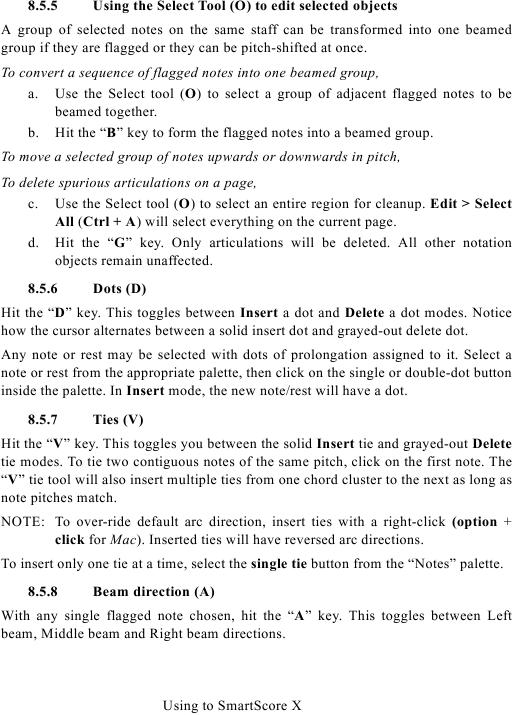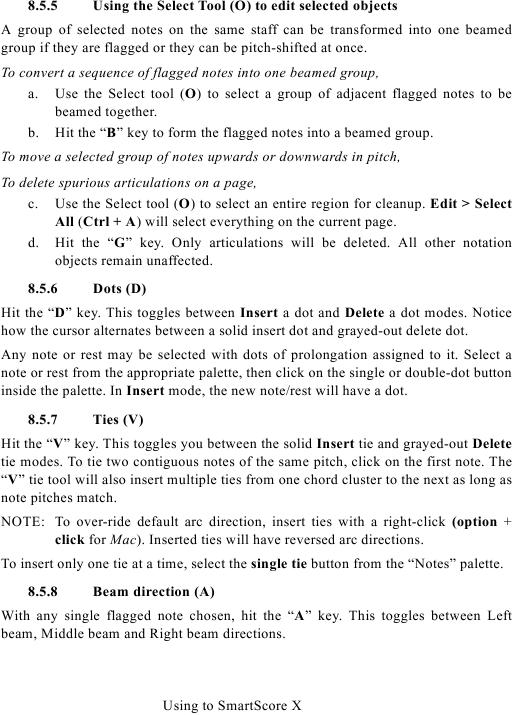8.5.5
Using the Select Tool (O) to edit selected objects
A group of selected notes on the same staff can be transformed into one beamed
group if they are flagged or they can be pitch-shifted at once.
To convert a sequence of flagged notes into one beamed group,
a. Use the Select tool (O) to select a group of adjacent flagged notes to be
beamed together.
b. Hit the "B" key to form the flagged notes into a beamed group.
To move a selected group of notes upwards or downwards in pitch,
To delete spurious articulations on a page,
c. Use the Select tool (O) to select an entire region for cleanup. Edit > Select
All (Ctrl + A) will select everything on the current page.
d. Hit the "G" key. Only articulations will be deleted. All other notation
objects remain unaffected.
8.5.6
Dots (D)
Hit the "D" key. This toggles between Insert a dot and Delete a dot modes. Notice
how the cursor alternates between a solid insert dot and grayed-out delete dot.
Any note or rest may be selected with dots of prolongation assigned to it. Select a
note or rest from the appropriate palette, then click on the single or double-dot button
inside the palette. In Insert mode, the new note/rest will have a dot.
8.5.7
Ties (V)
Hit the "V" key. This toggles you between the solid Insert tie and grayed-out Delete
tie modes. To tie two contiguous notes of the same pitch, click on the first note. The
"V" tie tool will also insert multiple ties from one chord cluster to the next as long as
note pitches match.
NOTE: To over-ride default arc direction, insert ties with a right-click (option +
click for Mac). Inserted ties will have reversed arc directions.
To insert only one tie at a time, select the single tie button from the "Notes" palette.
8.5.8
Beam direction (A)
With any single flagged note chosen, hit the "A" key. This toggles between Left
beam, Middle beam and Right beam directions.
Using to SmartScore X