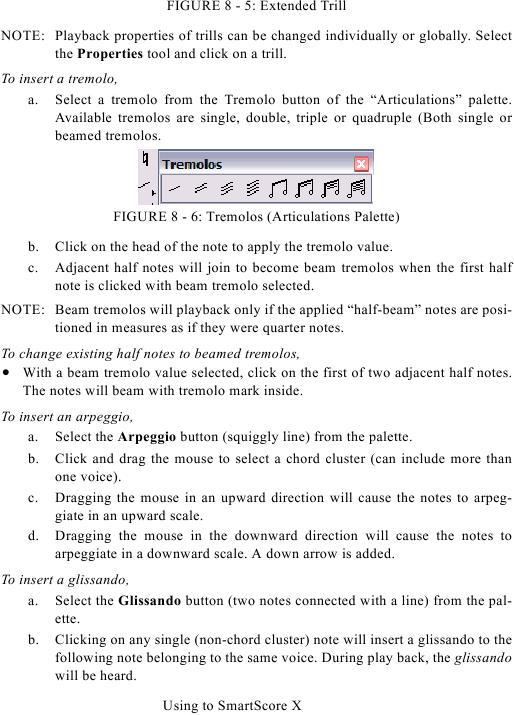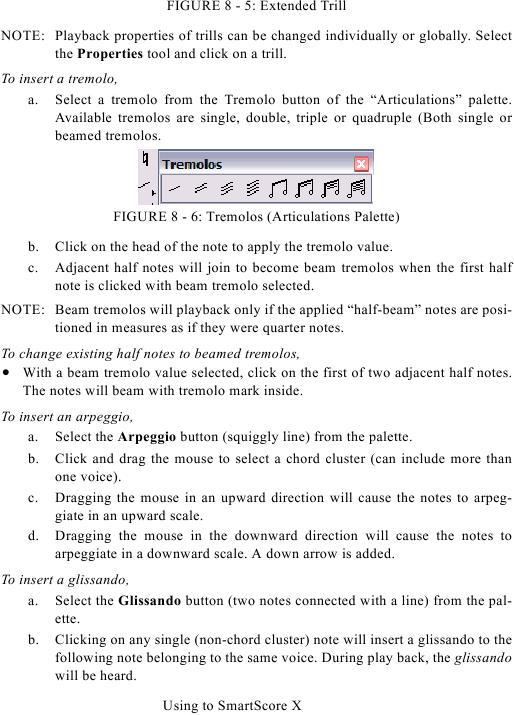FIGURE 8 - 5: Extended Trill
NOTE: Playback properties of trills can be changed individually or globally. Select
the Properties tool and click on a trill.
To insert a tremolo,
a. Select a tremolo from the Tremolo button of the "Articulations" palette.
Available tremolos are single, double, triple or quadruple (Both single or
beamed tremolos.
FIGURE 8 - 6: Tremolos (Articulations Palette)
b.
Click on the head of the note to apply the tremolo value.
c.
Adjacent half notes will join to become beam tremolos when the first half
note is clicked with beam tremolo selected.
NOTE: Beam tremolos will playback only if the applied "half-beam" notes are posi-
tioned in measures as if they were quarter notes.
To change existing half notes to beamed tremolos,
· With a beam tremolo value selected, click on the first of two adjacent half notes.
The notes will beam with tremolo mark inside.
To insert an arpeggio,
a. Select the Arpeggio button (squiggly line) from the palette.
b. Click and drag the mouse to select a chord cluster (can include more than
one voice).
c. Dragging the mouse in an upward direction will cause the notes to arpeg-
giate in an upward scale.
d. Dragging the mouse in the downward direction will cause the notes to
arpeggiate in a downward scale. A down arrow is added.
To insert a glissando,
a. Select the Glissando button (two notes connected with a line) from the pal-
ette.
b. Clicking on any single (non-chord cluster) note will insert a glissando to the
following note belonging to the same voice. During play back, the glissando
will be heard.
Using to SmartScore X