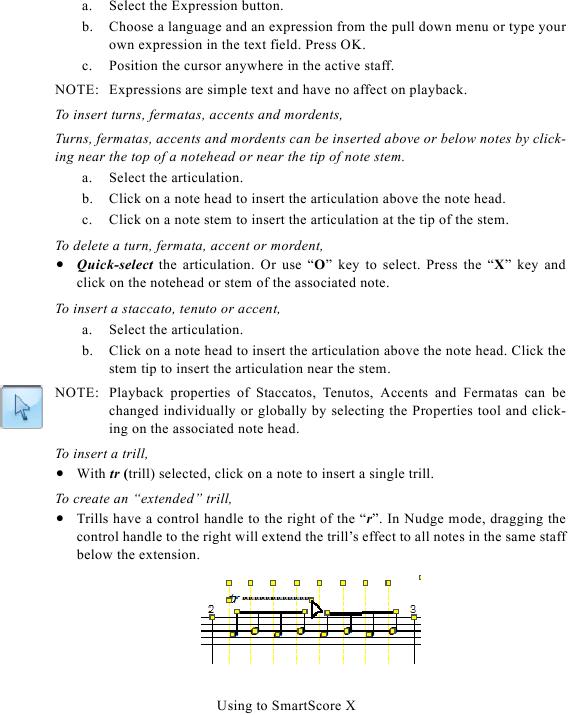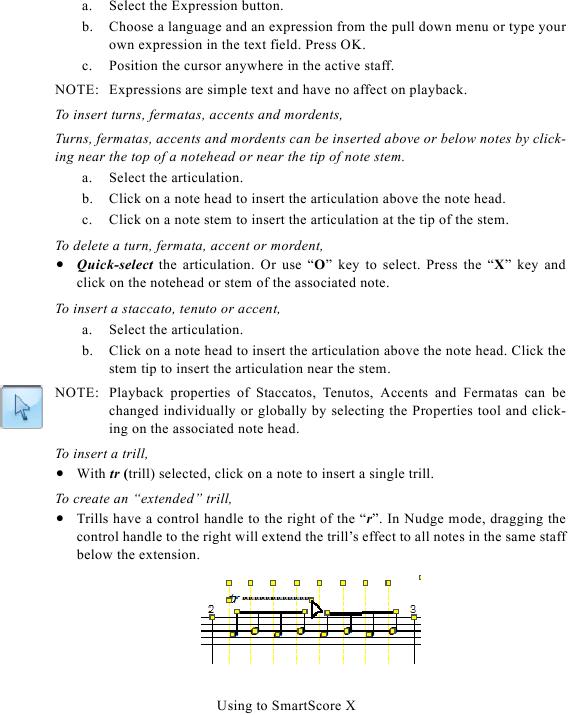a.
Select the Expression button.
b.
Choose a language and an expression from the pull down menu or type your
own expression in the text field. Press OK.
c.
Position the cursor anywhere in the active staff.
NOTE: Expressions are simple text and have no affect on playback.
To insert turns, fermatas, accents and mordents,
Turns, fermatas, accents and mordents can be inserted above or below notes by click-
ing near the top of a notehead or near the tip of note stem.
a. Select the articulation.
b. Click on a note head to insert the articulation above the note head.
c. Click on a note stem to insert the articulation at the tip of the stem.
To delete a turn, fermata, accent or mordent,
· Quick-select the articulation. Or use "O" key to select. Press the "X" key and
click on the notehead or stem of the associated note.
To insert a staccato, tenuto or accent,
a. Select the articulation.
b. Click on a note head to insert the articulation above the note head. Click the
stem tip to insert the articulation near the stem.
NOTE: Playback properties of Staccatos, Tenutos, Accents and Fermatas can be
changed individually or globally by selecting the Properties tool and click-
ing on the associated note head.
To insert a trill,
· With tr (trill) selected, click on a note to insert a single trill.
To create an "extended" trill,
· Trills have a control handle to the right of the "r". In Nudge mode, dragging the
control handle to the right will extend the trill's effect to all notes in the same staff
below the extension.
Using to SmartScore X