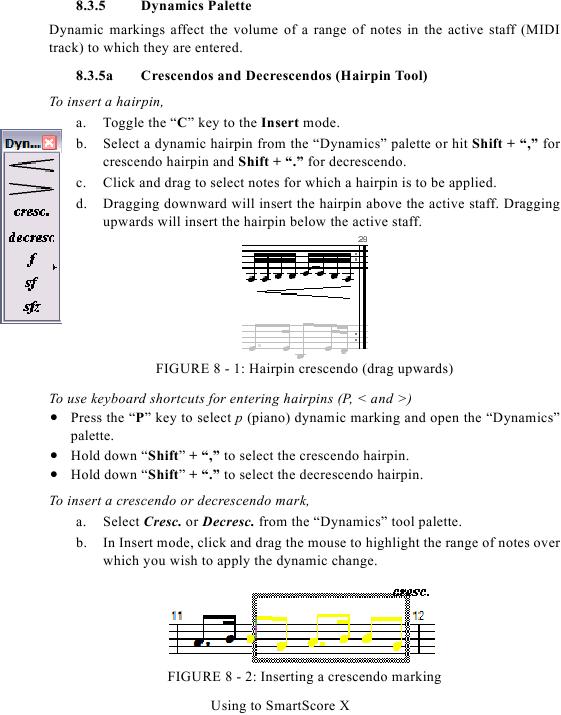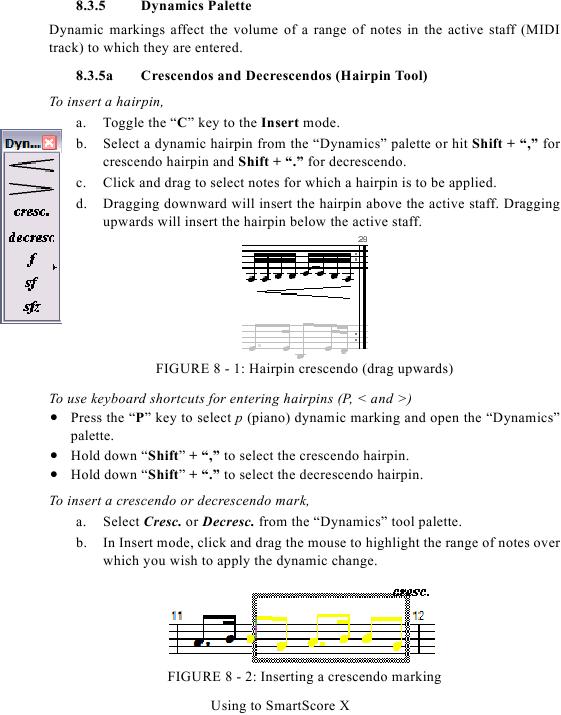8.3.5
Dynamics Palette
Dynamic markings affect the volume of a range of notes in the active staff (MIDI
track) to which they are entered.
8.3.5a
Crescendos and Decrescendos (Hairpin Tool)
To insert a hairpin,
a. Toggle the "C" key to the Insert mode.
b. Select a dynamic hairpin from the "Dynamics" palette or hit Shift + "," for
crescendo hairpin and Shift + "." for decrescendo.
c. Click and drag to select notes for which a hairpin is to be applied.
d. Dragging downward will insert the hairpin above the active staff. Dragging
upwards will insert the hairpin below the active staff.
FIGURE 8 - 1: Hairpin crescendo (drag upwards)
To use keyboard shortcuts for entering hairpins (P, < and >)
· Press the "P" key to select p (piano) dynamic marking and open the "Dynamics"
palette.
· Hold down "Shift" + "," to select the crescendo hairpin.
· Hold down "Shift" + "." to select the decrescendo hairpin.
To insert a crescendo or decrescendo mark,
a. Select Cresc. or Decresc. from the "Dynamics" tool palette.
b. In Insert mode, click and drag the mouse to highlight the range of notes over
which you wish to apply the dynamic change.
FIGURE 8 - 2: Inserting a crescendo marking
Using to SmartScore X