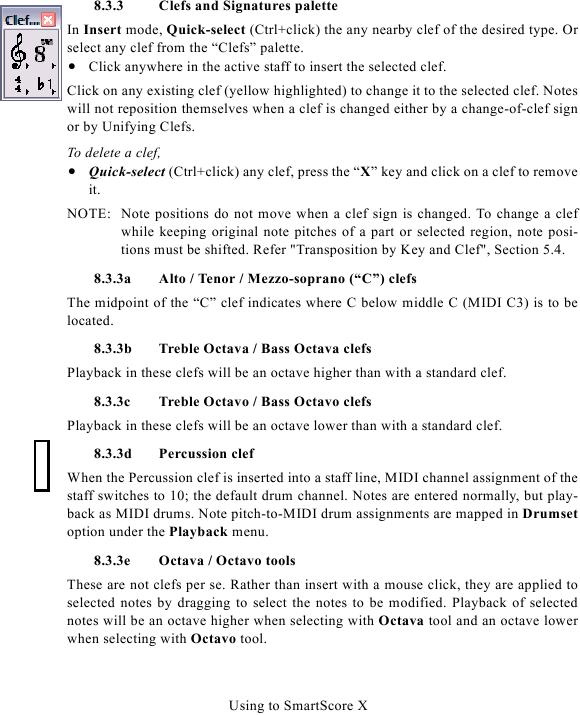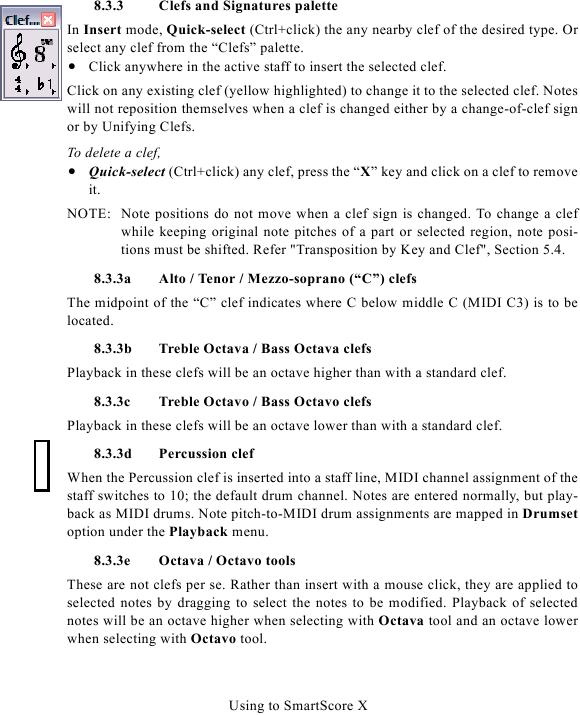8.3.3
Clefs and Signatures palette
In Insert mode, Quick-select (Ctrl+click) the any nearby clef of the desired type. Or
select any clef from the "Clefs" palette.
· Click anywhere in the active staff to insert the selected clef.
Click on any existing clef (yellow highlighted) to change it to the selected clef. Notes
will not reposition themselves when a clef is changed either by a change-of-clef sign
or by Unifying Clefs.
To delete a clef,
· Quick-select (Ctrl+click) any clef, press the "X" key and click on a clef to remove
it.
NOTE: Note positions do not move when a clef sign is changed. To change a clef
while keeping original note pitches of a part or selected region, note posi-
8.3.3a
Alto / Tenor / Mezzo-soprano ("C") clefs
The midpoint of the "C" clef indicates where C below middle C (MIDI C3) is to be
located.
8.3.3b
Treble Octava / Bass Octava clefs
Playback in these clefs will be an octave higher than with a standard clef.
8.3.3c
Treble Octavo / Bass Octavo clefs
Playback in these clefs will be an octave lower than with a standard clef.
8.3.3d
Percussion clef
When the Percussion clef is inserted into a staff line, MIDI channel assignment of the
staff switches to 10; the default drum channel. Notes are entered normally, but play-
back as MIDI drums. Note pitch-to-MIDI drum assignments are mapped in Drumset
option under the Playback menu.
8.3.3e
Octava / Octavo tools
These are not clefs per se. Rather than insert with a mouse click, they are applied to
selected notes by dragging to select the notes to be modified. Playback of selected
notes will be an octave higher when selecting with Octava tool and an octave lower
when selecting with Octavo tool.
Using to SmartScore X