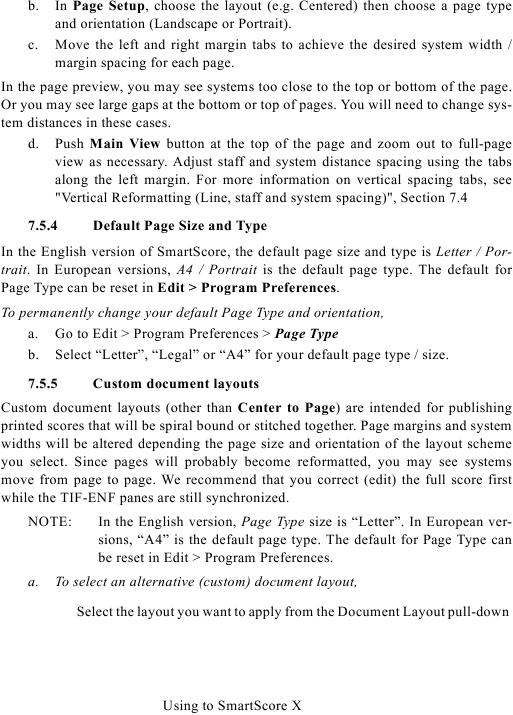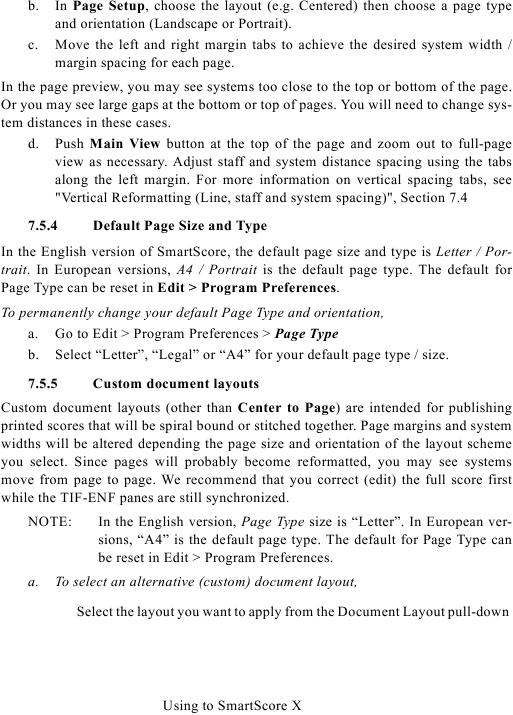b.
In Page Setup, choose the layout (e.g. Centered) then choose a page type
and orientation (Landscape or Portrait).
c.
Move the left and right margin tabs to achieve the desired system width /
margin spacing for each page.
In the page preview, you may see systems too close to the top or bottom of the page.
Or you may see large gaps at the bottom or top of pages. You will need to change sys-
tem distances in these cases.
d. Push Main View button at the top of the page and zoom out to full-page
view as necessary. Adjust staff and system distance spacing using the tabs
along the left margin. For more information on vertical spacing tabs, see
7.5.4
Default Page Size and Type
In the English version of SmartScore, the default page size and type is Letter / Por-
trait. In European versions, A4 / Portrait is the default page type. The default for
Page Type can be reset in Edit > Program Preferences.
To permanently change your default Page Type and orientation,
a. Go to Edit > Program Preferences > Page Type
b. Select "Letter", "Legal" or "A4" for your default page type / size.
7.5.5
Custom document layouts
Custom document layouts (other than Center to Page) are intended for publishing
printed scores that will be spiral bound or stitched together. Page margins and system
widths will be altered depending the page size and orientation of the layout scheme
you select. Since pages will probably become reformatted, you may see systems
move from page to page. We recommend that you correct (edit) the full score first
while the TIF-ENF panes are still synchronized.
NOTE:
In the English version, Page Type size is "Letter". In European ver-
sions, "A4" is the default page type. The default for Page Type can
be reset in Edit > Program Preferences.
a.
To select an alternative (custom) document layout,
Select the layout you want to apply from the Document Layout pull-down
Using to SmartScore X