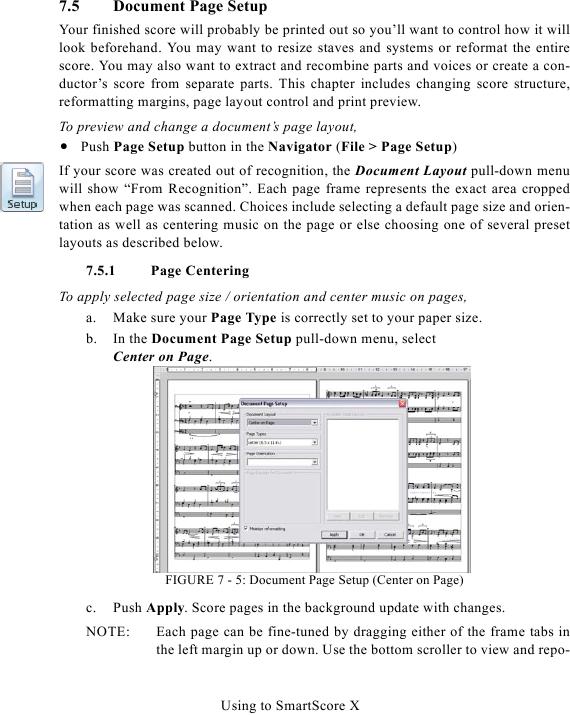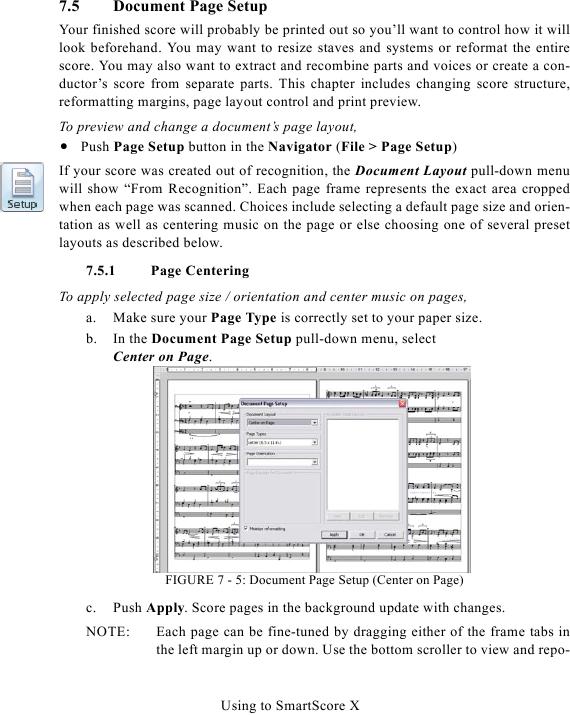7.5
Document Page Setup
Your finished score will probably be printed out so you'll want to control how it will
look beforehand. You may want to resize staves and systems or reformat the entire
score. You may also want to extract and recombine parts and voices or create a con-
ductor's score from separate parts. This chapter includes changing score structure,
reformatting margins, page layout control and print preview.
To preview and change a document's page layout,
· Push Page Setup button in the Navigator (File > Page Setup)
If your score was created out of recognition, the Document Layout pull-down menu
will show "From Recognition". Each page frame represents the exact area cropped
when each page was scanned. Choices include selecting a default page size and orien-
tation as well as centering music on the page or else choosing one of several preset
layouts as described below.
7.5.1
Page Centering
To apply selected page size / orientation and center music on pages,
a. Make sure your Page Type is correctly set to your paper size.
b. In the Document Page Setup pull-down menu, select
Center on Page.
FIGURE 7 - 5: Document Page Setup (Center on Page)
c.
Push Apply. Score pages in the background update with changes.
NOTE:
Each page can be fine-tuned by dragging either of the frame tabs in
the left margin up or down. Use the bottom scroller to view and repo-
Using to SmartScore X