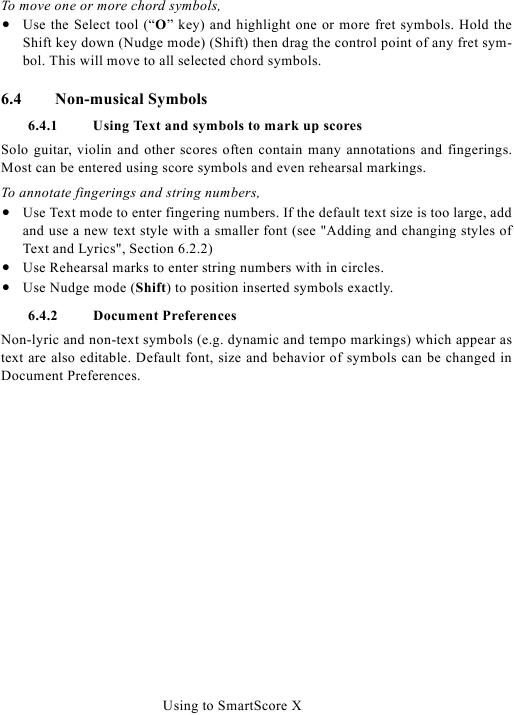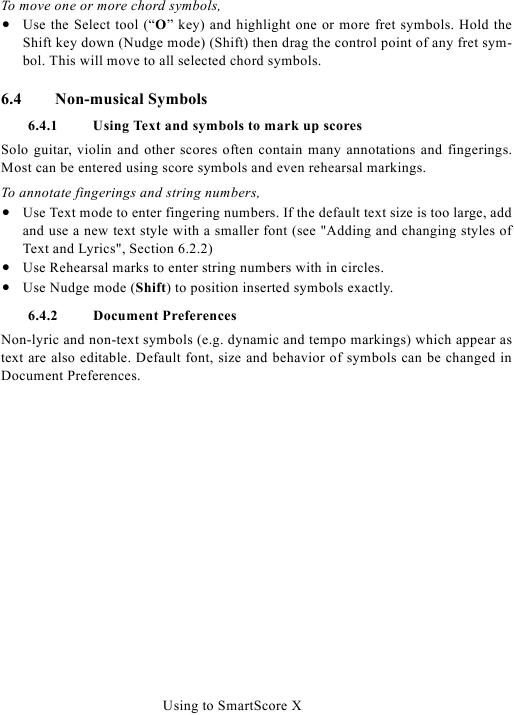To move one or more chord symbols,
· Use the Select tool ("O" key) and highlight one or more fret symbols. Hold the
Shift key down (Nudge mode) (Shift) then drag the control point of any fret sym-
bol. This will move to all selected chord symbols.
6.4
Non-musical Symbols
6.4.1
Using Text and symbols to mark up scores
Solo guitar, violin and other scores often contain many annotations and fingerings.
Most can be entered using score symbols and even rehearsal markings.
To annotate fingerings and string numbers,
· Use Text mode to enter fingering numbers. If the default text size is too large, add
· Use Rehearsal marks to enter string numbers with in circles.
· Use Nudge mode (Shift) to position inserted symbols exactly.
6.4.2
Document Preferences
Non-lyric and non-text symbols (e.g. dynamic and tempo markings) which appear as
text are also editable. Default font, size and behavior of symbols can be changed in
Document Preferences.
Using to SmartScore X