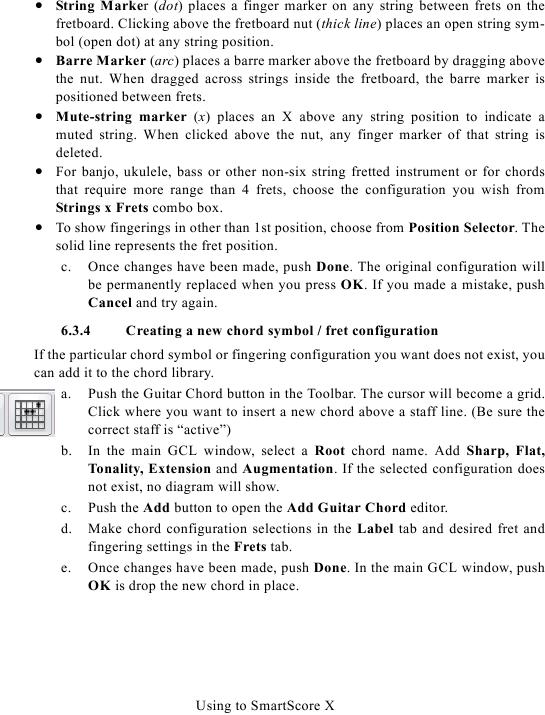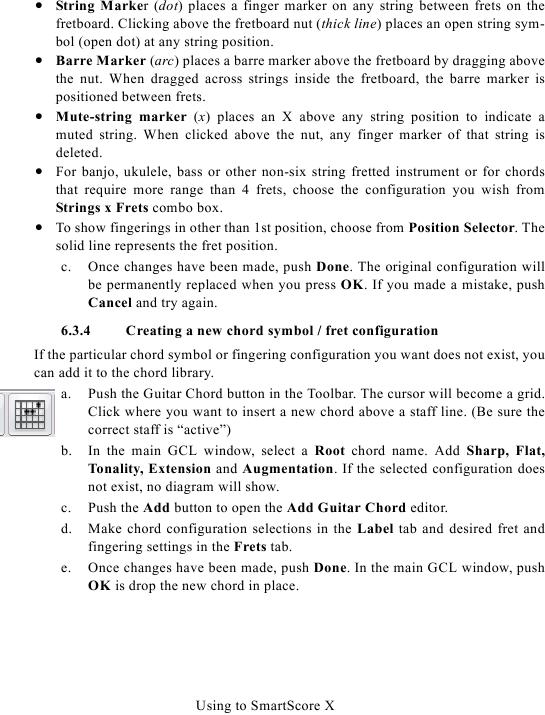· String Marker (dot) places a finger marker on any string between frets on the
fretboard. Clicking above the fretboard nut (thick line) places an open string sym-
bol (open dot) at any string position.
Barre Marker (arc) places a barre marker above the fretboard by dragging above
·
the nut. When dragged across strings inside the fretboard, the barre marker is
positioned between frets.
Mute-string marker (x) places an X above any string position to indicate a
·
muted string. When clicked above the nut, any finger marker of that string is
deleted.
For banjo, ukulele, bass or other non-six string fretted instrument or for chords
·
that require more range than 4 frets, choose the configuration you wish from
Strings x Frets combo box.
To show fingerings in other than 1st position, choose from Position Selector. The
·
solid line represents the fret position.
c. Once changes have been made, push Done. The original configuration will
be permanently replaced when you press OK. If you made a mistake, push
Cancel and try again.
6.3.4
Creating a new chord symbol / fret configuration
If the particular chord symbol or fingering configuration you want does not exist, you
can add it to the chord library.
a. Push the Guitar Chord button in the Toolbar. The cursor will become a grid.
Click where you want to insert a new chord above a staff line. (Be sure the
correct staff is "active")
b. In the main GCL window, select a Root chord name. Add Sharp, Flat,
Tonality, Extension and Augmentation. If the selected configuration does
not exist, no diagram will show.
c. Push the Add button to open the Add Guitar Chord editor.
d. Make chord configuration selections in the Label tab and desired fret and
fingering settings in the Frets tab.
e. Once changes have been made, push Done. In the main GCL window, push
OK is drop the new chord in place.
Using to SmartScore X