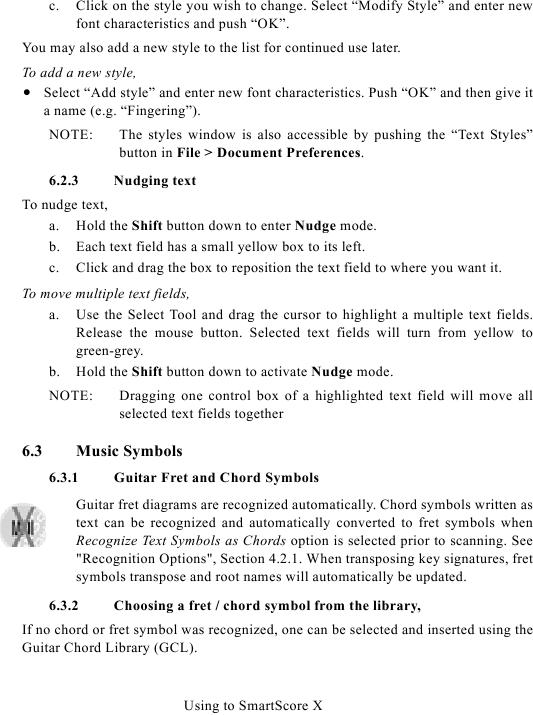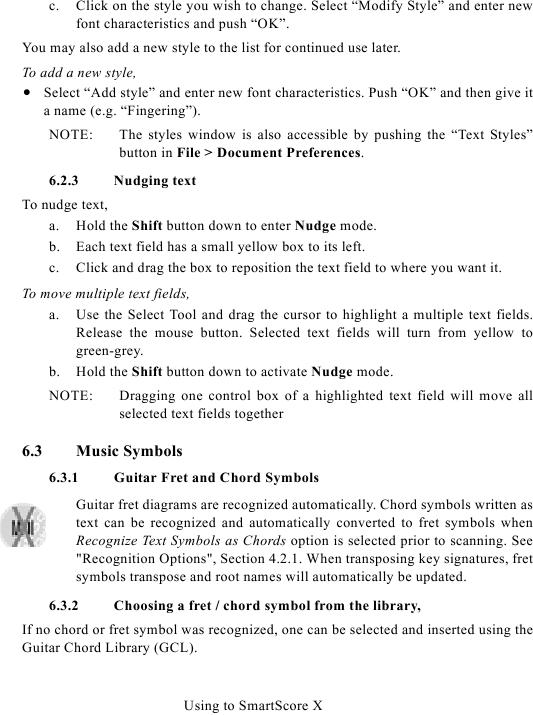c.
Click on the style you wish to change. Select "Modify Style" and enter new
font characteristics and push "OK".
You may also add a new style to the list for continued use later.
To add a new style,
· Select "Add style" and enter new font characteristics. Push "OK" and then give it
a name (e.g. "Fingering").
NOTE:
The styles window is also accessible by pushing the "Text Styles"
button in File > Document Preferences.
6.2.3
Nudging text
To nudge text,
a. Hold the Shift button down to enter Nudge mode.
b. Each text field has a small yellow box to its left.
c. Click and drag the box to reposition the text field to where you want it.
To move multiple text fields,
a. Use the Select Tool and drag the cursor to highlight a multiple text fields.
Release the mouse button. Selected text fields will turn from yellow to
green-grey.
b. Hold the Shift button down to activate Nudge mode.
NOTE:
Dragging one control box of a highlighted text field will move all
selected text fields together
6.3
Music Symbols
6.3.1
Guitar Fret and Chord Symbols
Guitar fret diagrams are recognized automatically. Chord symbols written as
text can be recognized and automatically converted to fret symbols when
Recognize Text Symbols as Chords option is selected prior to scanning. See
symbols transpose and root names will automatically be updated.
6.3.2
Choosing a fret / chord symbol from the library,
If no chord or fret symbol was recognized, one can be selected and inserted using the
Guitar Chord Library (GCL).
Using to SmartScore X