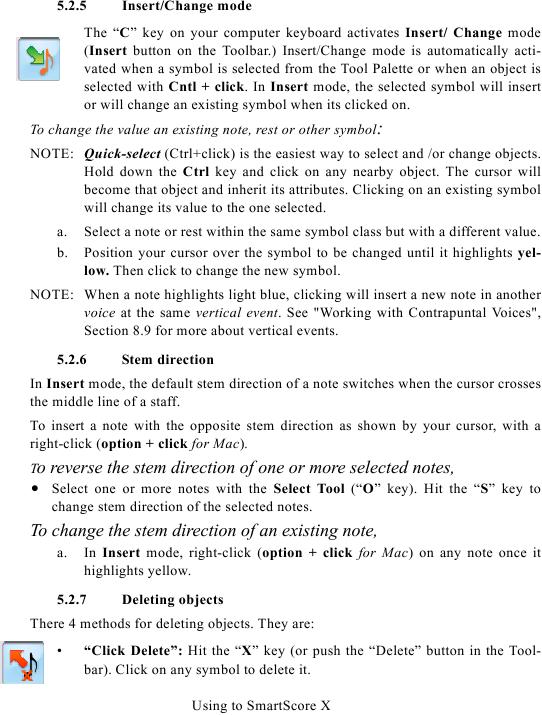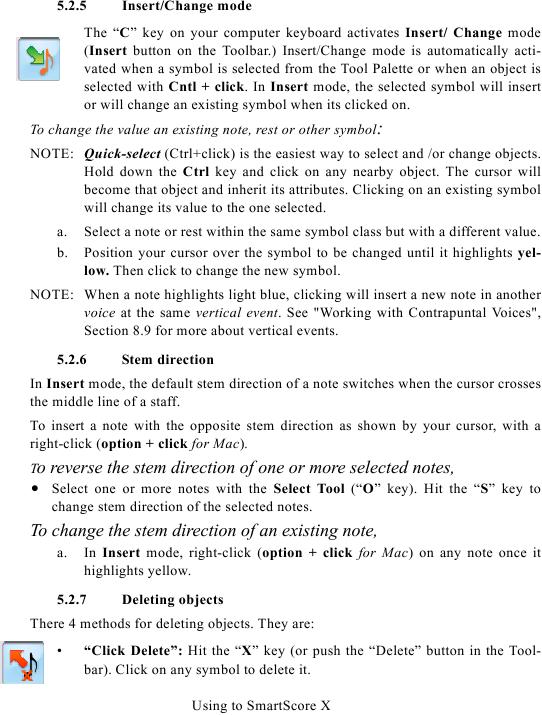5.2.5
Insert/Change mode
The "C" key on your computer keyboard activates Insert/ Change mode
(Insert button on the Toolbar.) Insert/Change mode is automatically acti-
vated when a symbol is selected from the Tool Palette or when an object is
selected with Cntl + click. In Insert mode, the selected symbol will insert
or will change an existing symbol when its clicked on.
To change the value an existing note, rest or other symbol:
NOTE: Quick-select (Ctrl+click) is the easiest way to select and /or change objects.
Hold down the Ctrl key and click on any nearby object. The cursor will
become that object and inherit its attributes. Clicking on an existing symbol
will change its value to the one selected.
a.
Select a note or rest within the same symbol class but with a different value.
b.
Position your cursor over the symbol to be changed until it highlights yel-
low. Then click to change the new symbol.
NOTE: When a note highlights light blue, clicking will insert a new note in another
5.2.6
Stem direction
In Insert mode, the default stem direction of a note switches when the cursor crosses
the middle line of a staff.
To insert a note with the opposite stem direction as shown by your cursor, with a
right-click (option + click for Mac).
To
reverse the stem direction of one or more selected notes,
· Select one or more notes with the Select Tool ("O" key). Hit the "S" key to
change stem direction of the selected notes.
To change the stem direction of an existing note,
a.
In Insert mode, right-click (option + click for Mac) on any note once it
highlights yellow.
5.2.7
Deleting objects
There 4 methods for deleting objects. They are:
·
"Click Delete": Hit the "X" key (or push the "Delete" button in the Tool-
bar). Click on any symbol to delete it.
Using to SmartScore X