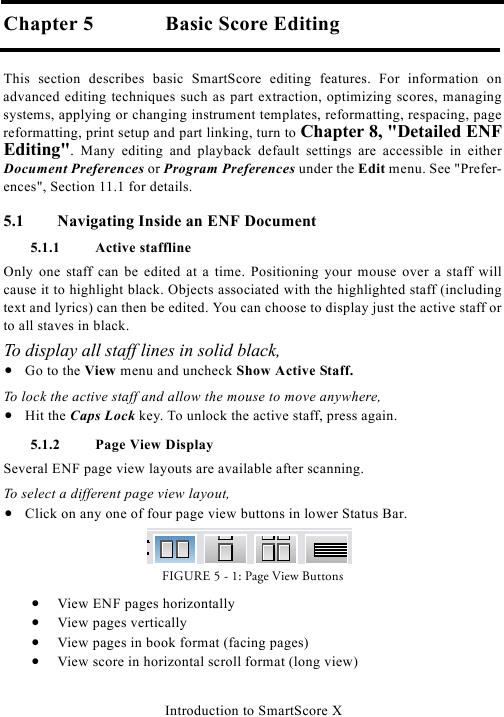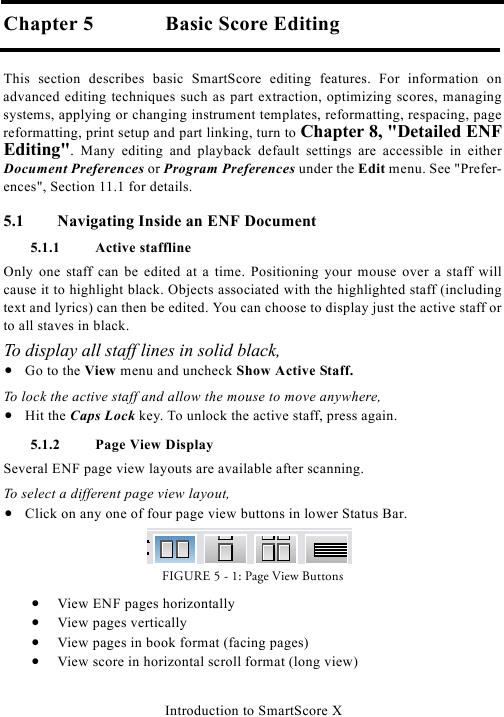Chapter 5
Basic Score Editing
This section describes basic SmartScore editing features. For information on
advanced editing techniques such as part extraction, optimizing scores, managing
systems, applying or changing instrument templates, reformatting, respacing, page
Editing". Many editing and playback default settings are accessible in either
Document Preferences or Program Preferences under the Edit menu. See "Prefer-
5.1
Navigating Inside an ENF Document
5.1.1
Active staffline
Only one staff can be edited at a time. Positioning your mouse over a staff will
cause it to highlight black. Objects associated with the highlighted staff (including
text and lyrics) can then be edited. You can choose to display just the active staff or
to all staves in black.
To display all staff lines in solid black,
· Go to the View menu and uncheck Show Active Staff.
To lock the active staff and allow the mouse to move anywhere,
· Hit the Caps Lock key. To unlock the active staff, press again.
5.1.2
Page View Display
Several ENF page view layouts are available after scanning.
To select a different page view layout,
· Click on any one of four page view buttons in lower Status Bar.
FIGURE 5 - 1: Page View Buttons
View ENF pages horizontally
·
View pages vertically
·
View pages in book format (facing pages)
·
View score in horizontal scroll format (long view)
·
Introduction to SmartScore X