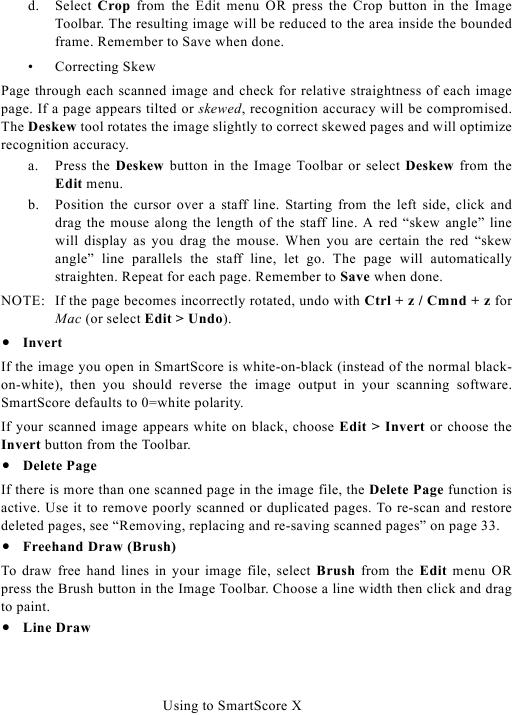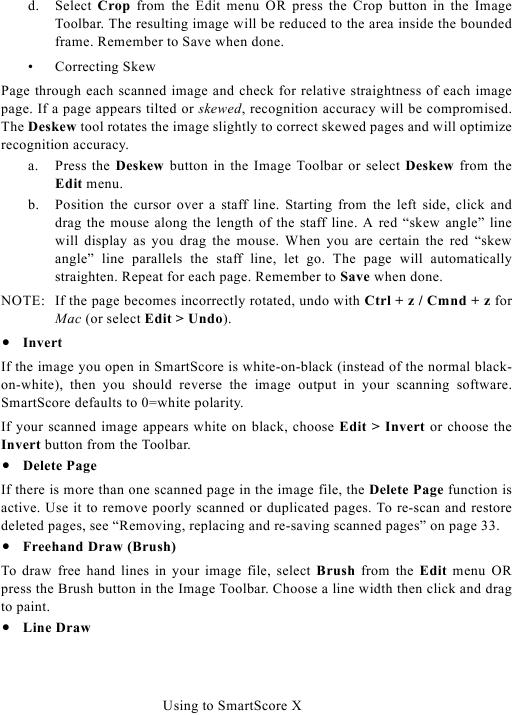d.
Select Crop from the Edit menu OR press the Crop button in the Image
Toolbar. The resulting image will be reduced to the area inside the bounded
frame. Remember to Save when done.
·
Correcting Skew
Page through each scanned image and check for relative straightness of each image
page. If a page appears tilted or skewed, recognition accuracy will be compromised.
The Deskew tool rotates the image slightly to correct skewed pages and will optimize
recognition accuracy.
a. Press the Deskew button in the Image Toolbar or select Deskew from the
Edit menu.
b. Position the cursor over a staff line. Starting from the left side, click and
drag the mouse along the length of the staff line. A red "skew angle" line
will display as you drag the mouse. When you are certain the red "skew
angle" line parallels the staff line, let go. The page will automatically
straighten. Repeat for each page. Remember to Save when done.
NOTE: If the page becomes incorrectly rotated, undo with Ctrl + z / Cmnd + z for
Mac (or select Edit > Undo).
· Invert
If the image you open in SmartScore is white-on-black (instead of the normal black-
on-white), then you should reverse the image output in your scanning software.
SmartScore defaults to 0=white polarity.
If your scanned image appears white on black, choose Edit > Invert or choose the
Invert button from the Toolbar.
· Delete Page
If there is more than one scanned page in the image file, the Delete Page function is
active. Use it to remove poorly scanned or duplicated pages. To re-scan and restore
· Freehand Draw (Brush)
To draw free hand lines in your image file, select Brush from the Edit menu OR
press the Brush button in the Image Toolbar. Choose a line width then click and drag
to paint.
· Line Draw
Using to SmartScore X