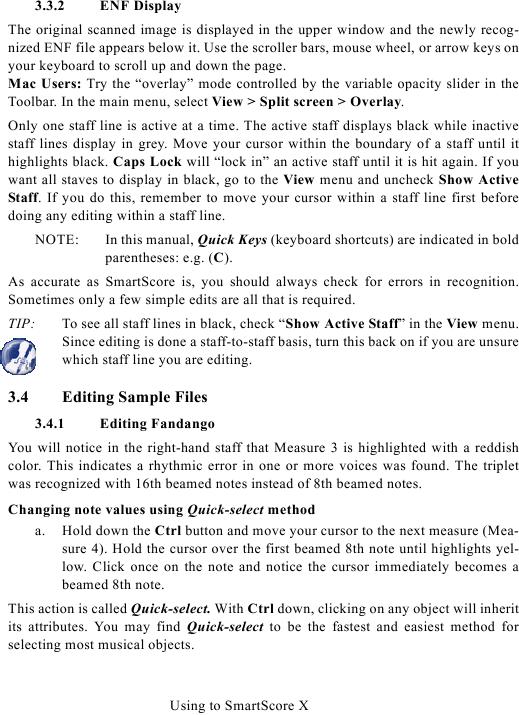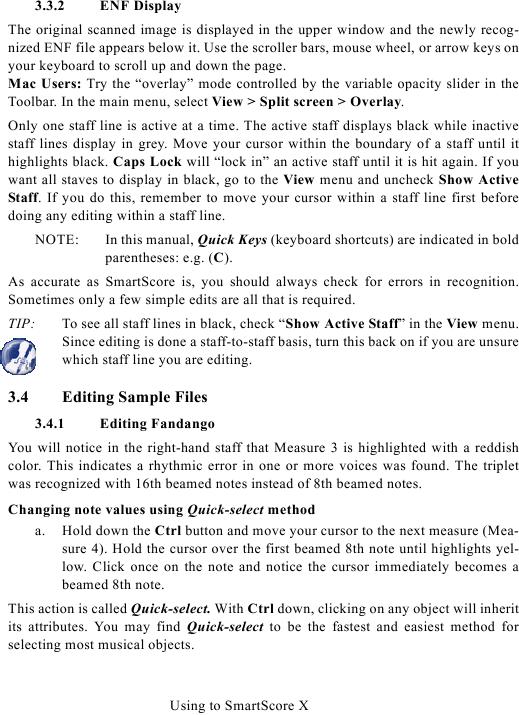3.3.2
ENF Display
The original scanned image is displayed in the upper window and the newly recog-
nized ENF file appears below it. Use the scroller bars, mouse wheel, or arrow keys on
your keyboard to scroll up and down the page.
Mac Users: Try the "overlay" mode controlled by the variable opacity slider in the
Toolbar. In the main menu, select View > Split screen > Overlay.
Only one staff line is active at a time. The active staff displays black while inactive
staff lines display in grey. Move your cursor within the boundary of a staff until it
highlights black. Caps Lock will "lock in" an active staff until it is hit again. If you
want all staves to display in black, go to the View menu and uncheck Show Active
Staff. If you do this, remember to move your cursor within a staff line first before
doing any editing within a staff line.
NOTE:
In this manual, Quick Keys (keyboard shortcuts) are indicated in bold
parentheses: e.g. (C).
As accurate as SmartScore is, you should always check for errors in recognition.
Sometimes only a few simple edits are all that is required.
TIP:
To see all staff lines in black, check "Show Active Staff" in the View menu.
Since editing is done a staff-to-staff basis, turn this back on if you are unsure
which staff line you are editing.
3.4
Editing Sample Files
3.4.1
Editing Fandango
You will notice in the right-hand staff that Measure 3 is highlighted with a reddish
color. This indicates a rhythmic error in one or more voices was found. The triplet
was recognized with 16th beamed notes instead of 8th beamed notes.
Changing note values using Quick-select method
a. Hold down the Ctrl button and move your cursor to the next measure (Mea-
sure 4). Hold the cursor over the first beamed 8th note until highlights yel-
low. Click once on the note and notice the cursor immediately becomes a
beamed 8th note.
This action is called Quick-select. With Ctrl down, clicking on any object will inherit
its attributes. You may find Quick-select to be the fastest and easiest method for
selecting most musical objects.
Using to SmartScore X